Confirmation Emails
The Confirmation Emails are found within the Review Attendee Emails tab of your event and will dispatch upon registration. As standard, these emails are configured on a master template level but you can also update these on a per event basis.
If the below content boxes are greyed out please click here.
Scroll to the Confirmation Email section.

-
Activate: This is where you activate/deactivate the confirmation emails. When you have completed any edits to the email section please ensure you check this box to reactivate the confirmation emails to dispatch to your registrants.
-
Template: This is the email template used on your confirmation emails. Typically this will be the same template as the confirmation email and should be titled similar to Confirmation/Reminder 2024. To change the template used to an alternative click the drop down option where a list of all available email templates will show ready to be selected. Note: Standard email templates will not be branded to your organisation's colours.
-
Sender name: This is typically your company name.
-
Subject: This is the subject you’d like to show on your confirmation email.
-
Test: Once you’ve scheduled the email, click on the envelope icon to send yourself a test to see how this appears to attendees.
-
Last Dispatch: This is the last time the confirmation email was dispatched to a registrant.
-
Email Statistics: Here you can see how many emails were successfully dispatched to your registrants. This will also show any emails which failed and the reason why (this will only populate once you have activated the emails and people register for the event).

- Show Custom Email Configuration - Click this text to show two text boxes giving you the ability customise the body of your email. Here you can add text, hyperlinks and images to your event email.
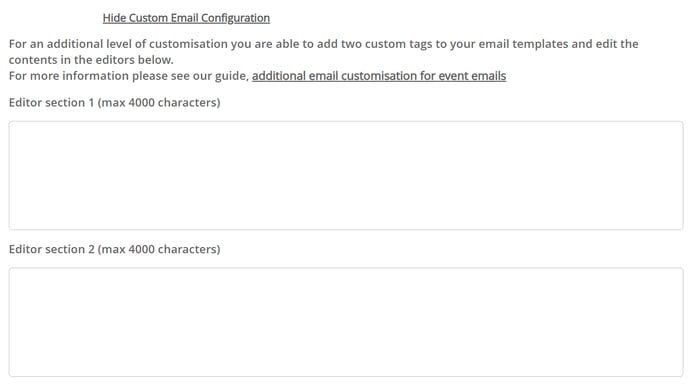
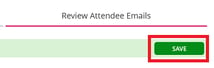
Once your required changes have been made, you can then reactivate the emails by checking the Activate box on each email you wish to dispatch.
Remember to then save your changes.
You can now edit the event emails. Please select from the options below:
![workcast_logo_orange-01.png]](https://insite.workcast.com/hs-fs/hubfs/workcast_logo_orange-01.png?height=50&name=workcast_logo_orange-01.png)



