For Business, Business Pro and Enterprise plans, you can navigate to your Event and upload your PowerPoint presentation directly into the Slides section.
PowerPoint presentations can be used for the following functions:
- Fully Live events
- Pre-Recorded events, with Live elements
Invalid Slides
PowerPoint slides should be uploaded in .pptx format. The WorkCast Platform doesn’t accept .pdf or .ppt.
Slides should be 16:9 (1280x720) or 4:3 (1024x768). Please note, however, that 4:3 slides aren’t compatible with Webcam or Screenshare.
Files up to 7GB can be uploaded into the WorkCast Platform, but please still take into account file transfer limitations.
Please also be aware that if your PowerPoint contains any media, it may be re-encoded to a larger file size and will therefore need testing for media speed & audio quality (best practice with uploading media can be found here).
If you encounter any difficulties with this, please seek assistance from support@workcast.com.
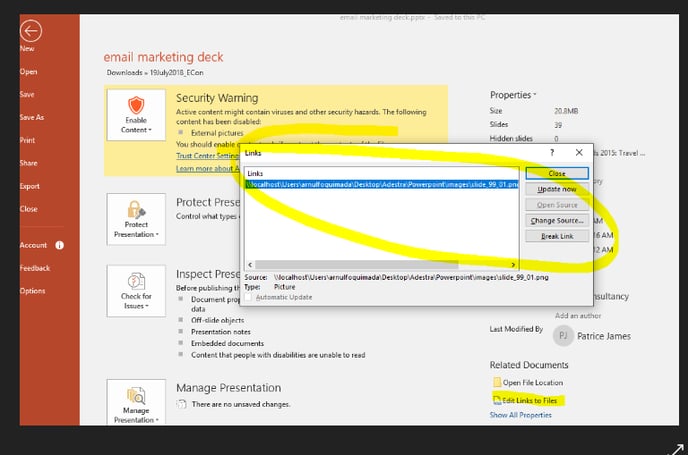
If your slide deck contains the above security warning or similar, then you MUST check each slide and remove any hyperlinks or images that are referenced from other locations. Please ensure your slides do NOT contain a security warning before supplying or uploading your slides within the WorkCast platform.
The WorkCast Platform supports all standard Microsoft True Type Font; any non-True Type Font should be embedded into the slide deck.
Also, PowerPoint decks should not include:
- Embedded Documents (e.g. Embedded Excel or Word files)
- Custom XML Data
- Invisible On-Slide & Off-Slide Content (e.g. ClipArt, Tables, Graphs that are stored 'off-site' and not embedded into the deck)
- References to External Documents or Links
- External Image References
- Ensure the file name has no special characters in it
External Files
Your PowerPoint must contain only embedded media. Testing of such media, within your PowerPoint, after encoding, is essential, especially if your slides contain videos.
One of the key features of the WorkCast Platform is the ability to run Videos and Animations within PowerPoint and have these displayed as originally intended when presenting.
The Platform ensures that any videos embedded in PowerPoint are able to play correctly within events, by identifying videos in the slides upon upload and re-encoding these to optimum streaming settings, ready for use.
When embedding videos into your slides, it should be the actual video file itself that is embedded. Not an online reference (do not use a YouTube embed code for example).
To account for potential issues as outlined above, we strongly recommend loading your presentation in plenty of time prior to your event.
This will give you time to test and review your content before your event goes live.
Slides can be loaded directly into an event within the WorkCast Studio. Details of how to do this can be found here.
For more tips and guides on how to accentuate your PowerPoint in the WorkCast Platform, click here.
