Setup a WorkCast to Pardot Integration
Automatically move registration and attendance data from your WorkCast events into your Pardot account
This guide will talk you through how an event with a WorkCast registration form and event auditorium page can easily have the data fed to your Marketing/Sales Platform.
Getting started
Once you have logged in to your WorkCast account with your Producer login, click on the cog icon top right and select Administration.
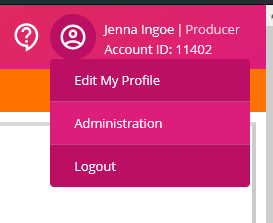
Then, click on Manage Integrations
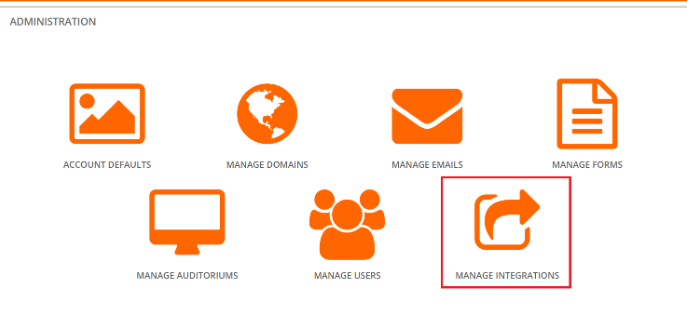
You will now be presented with the option to select the required integration type. Select the Pardot logo, enter your Marketing/Sales Platform credentials and click connect.
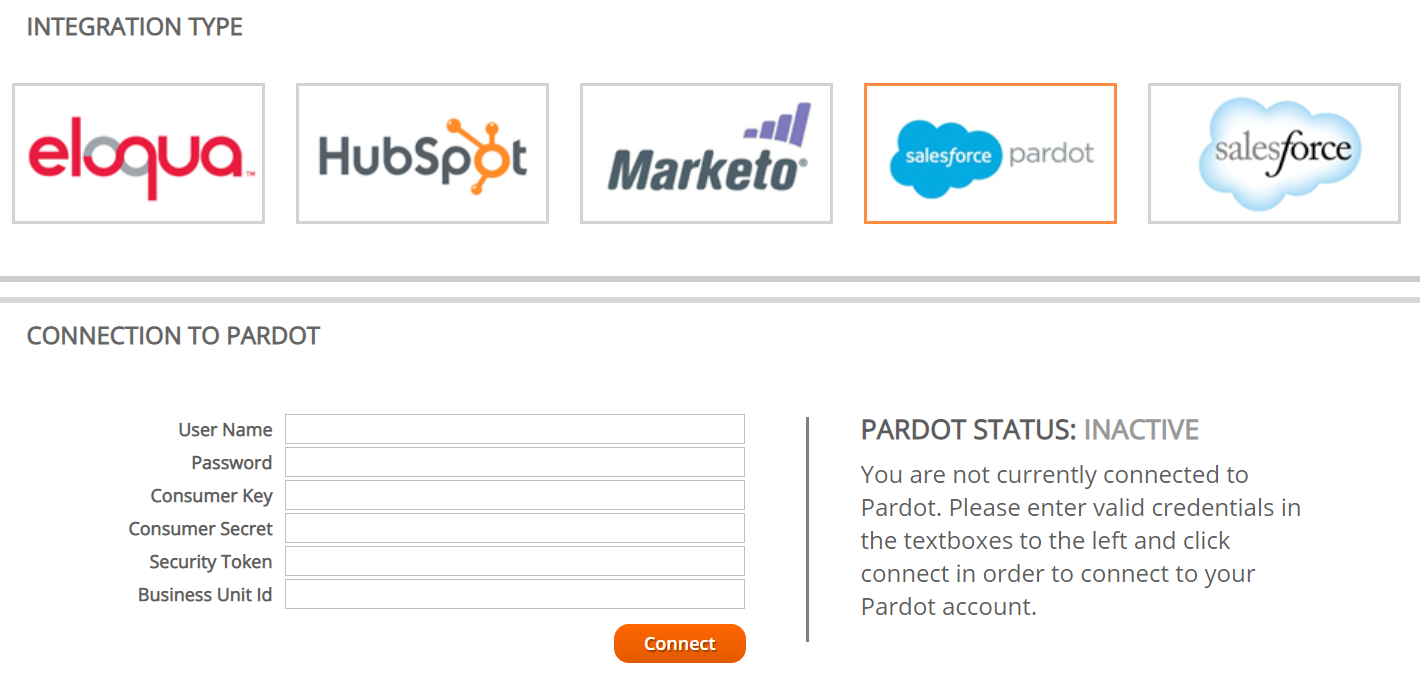
Account Credential Requirements
- User Name (Salesforce)
- Password (Salesforce)
- Consumer Key (Connected App)
- Consumer Secret (Connected App)
- Security Token (Salesforce Security Token)
- Business Unit Id (Pardot Business Unit Id).
An example of how the Business Unit Id should appear is `0Xc3s000000GB1GDFA`
NOTE: If your password expires or changes you will need to re-connect your service
When connecting for the first time it will go from inactive to pending and will take up to 30 minutes to then change to connected.
Once connected, it will look like the below. Note: Data blacked out for security.
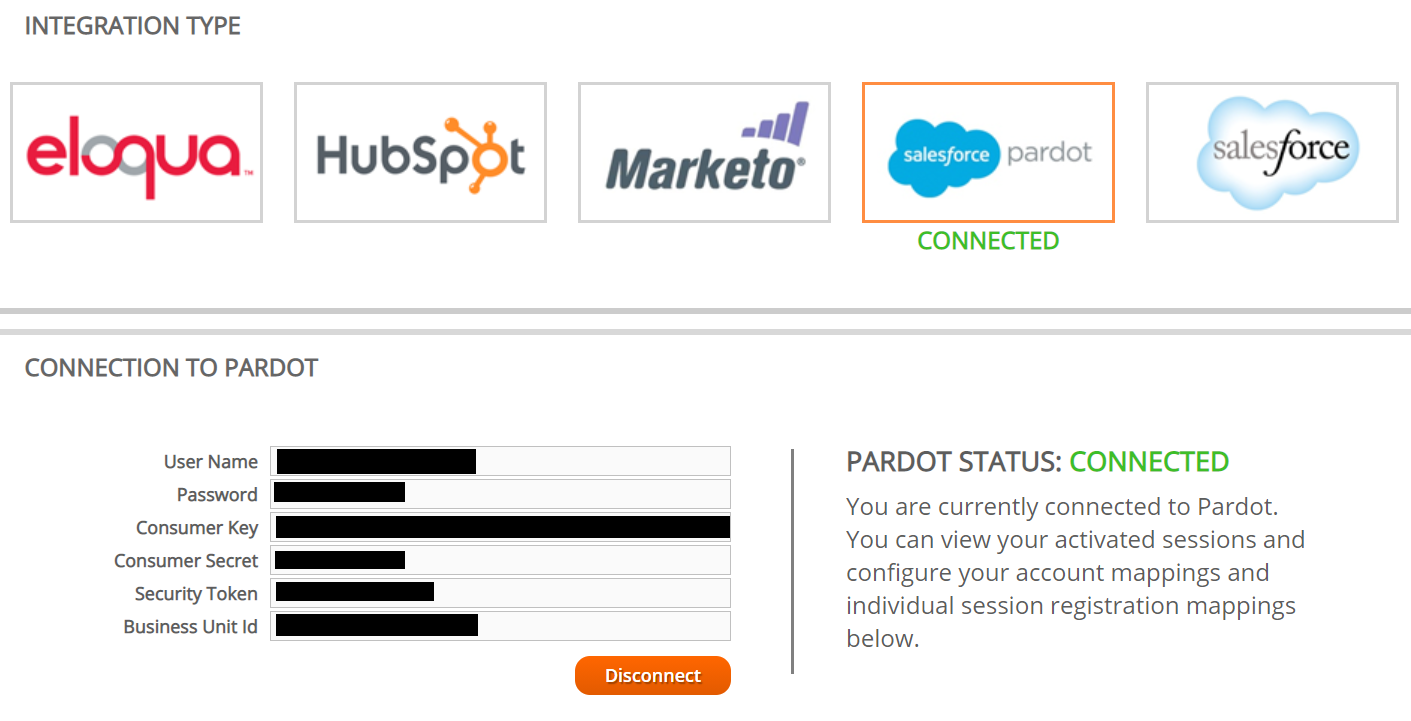
Once connected you will be able to scroll down on the integration page and see the standard integration mappings tab. To view the full list of available standard mappings for your integration please click here.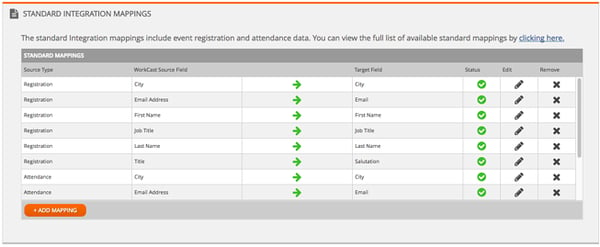
By default, standard registration and attendance data are mapped at an account level. You have the option of clicking Add Mapping to view additional registration and attendance data options available.
NOTE: If you change the names of the target fields you have already mapped to in your own CMS this can cause your integration to fail. You would need to remove the mappings that would display with a red cross for failure instead of the green tick, and then map to the newly re-named field.
You have the option to also map custom fields to your events, for more information on how to do this, see our guide here.
How is your event data captured in your Marketing/Sales Platform?
Pardot will automatically create three prospect segmentation lists. One for the event, one for the registrations, and one for the attendance. These lists will contain the event session ID which is unique to each event created within the WorkCast Platform. The list can be accessed via the Prospects -> Segmentation-> Segmentation Lists Menu.
Prospect Lists named:-
- WorkCast Webinar – Event Session Id
- WorkCast Webinar – Event Session Id - Registration
- WorkCast Webinar – Event Session Id - Attendance
Applying your integration to your next event
Now you have connected your WorkCast account to your required Marketing/Sales Platform it's time to create your next event ensuring your integration will be applied.
Navigate to Create Events, locate your required master event template and click Use template & Create Event.
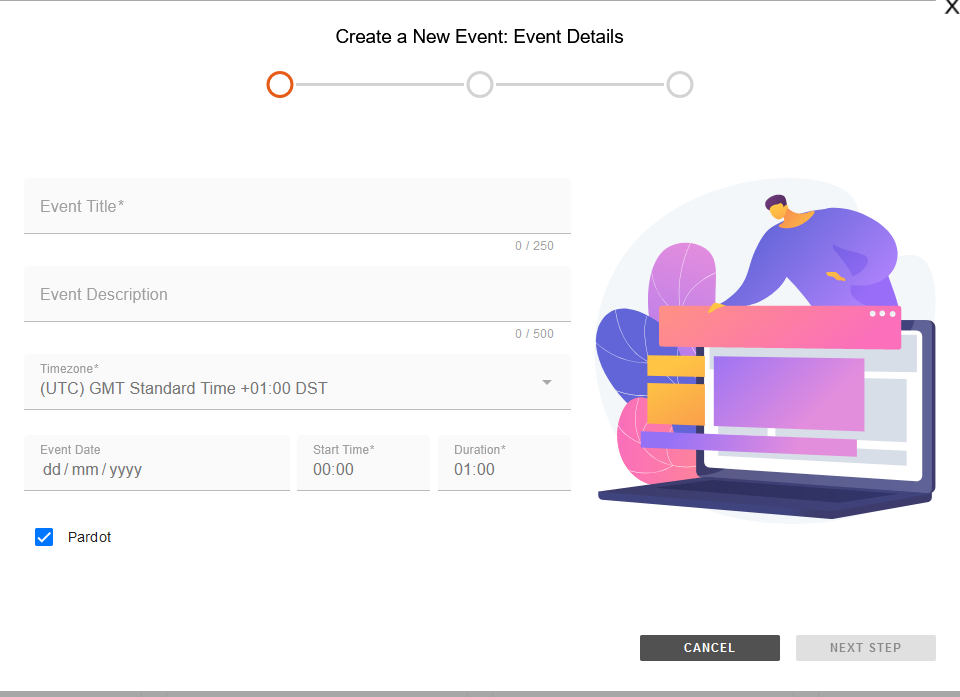
You will notice there will be a check box with Pardot This will ensure the event you are creating will be integrated with your chosen integration. If you create a new event and do not require integration, you need to simply un-tick this option.
NOTE: It can take up to one hour for Registration data and two hours for Attendance data to appear in your target system.
![workcast_logo_orange-01.png]](https://insite.workcast.com/hs-fs/hubfs/workcast_logo_orange-01.png?height=50&name=workcast_logo_orange-01.png)