Setup a WorkCast to Eloqua Integration
Automatically move registration and attendance data from your WorkCast events into your Eloqua account.
This guide will talk you through how an event with a WorkCast registration form and event auditorium page can easily have the data fed to your Marketing/Sales Platform.
Getting started
Once you have logged in to your WorkCast account with your Producer login, click on the cog icon top right and select Administration.
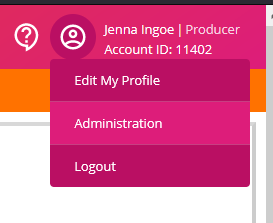
Then, click on Manage Integrations
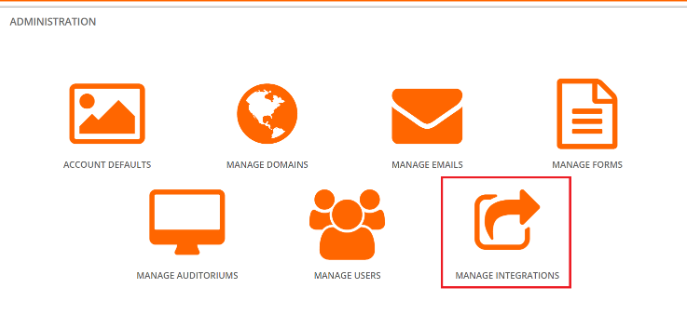
You will now be presented with the option to select the required integration type. Select the Eloqua logo, enter your Marketing/Sales Platform credentials and click connect.
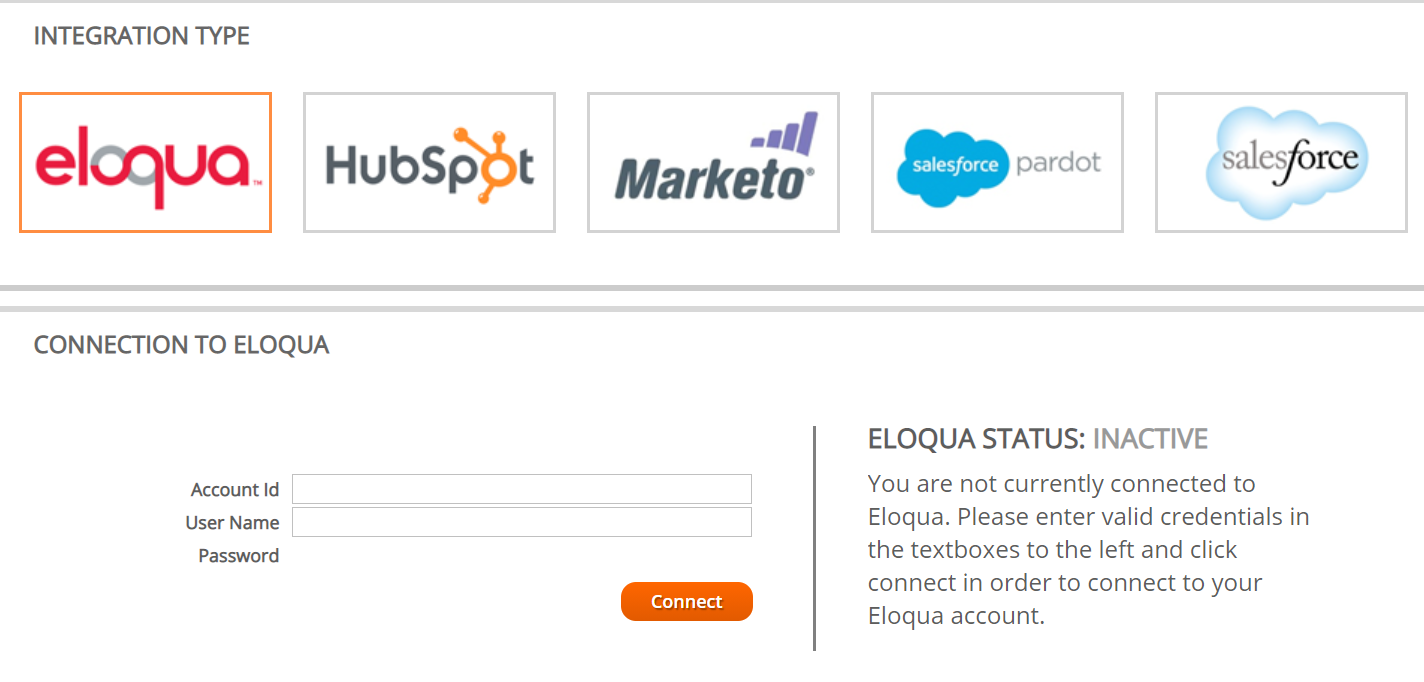
Account Credential Requirements
Instance Name (Account ID), User Name, Password
NOTE: If your password expires or changes you will need to re-connect your service
When connecting for the first time it will go from inactive to pending and will take up to 30 minutes to then change to connected.
Once connected, it will look like the below. Note: Data blacked out for security.
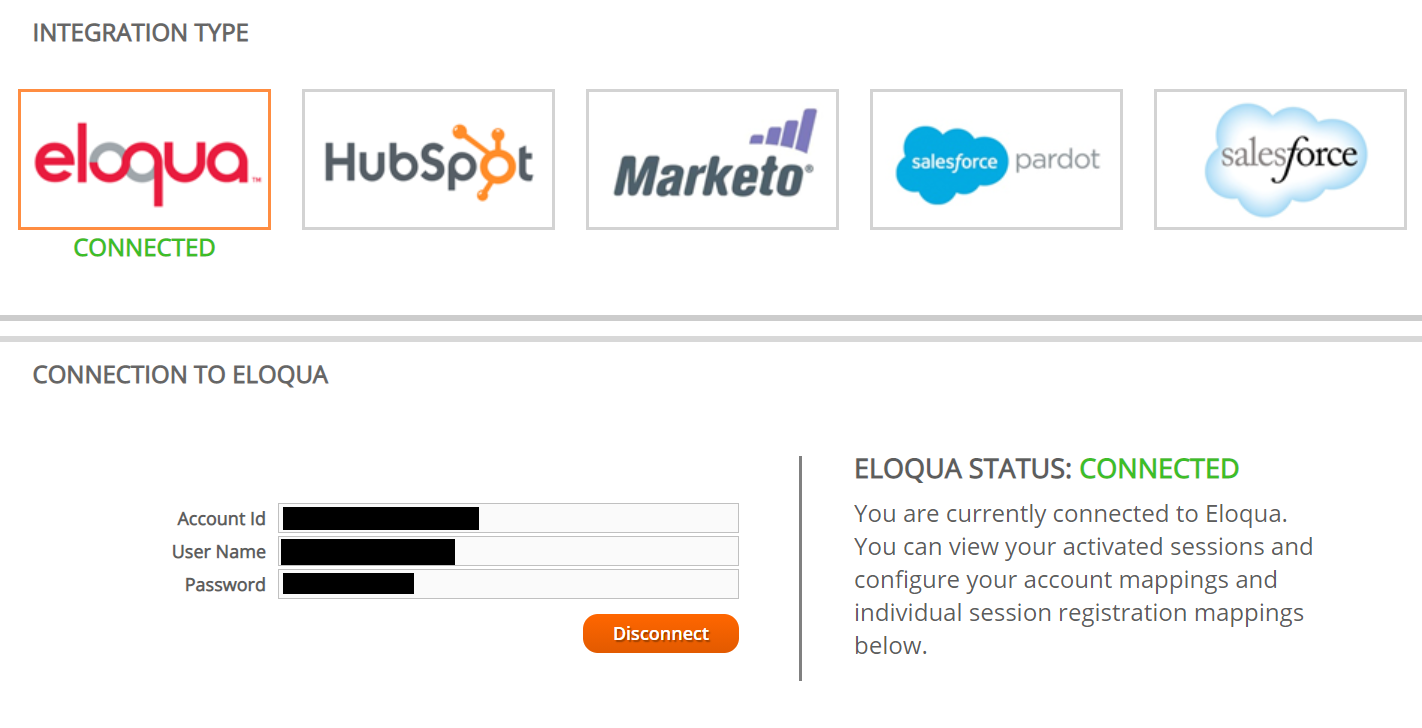
Once connected you will be able to scroll down on the integration page and see the standard integration mappings tab. To view the full list of available standard mappings for your integration please click here.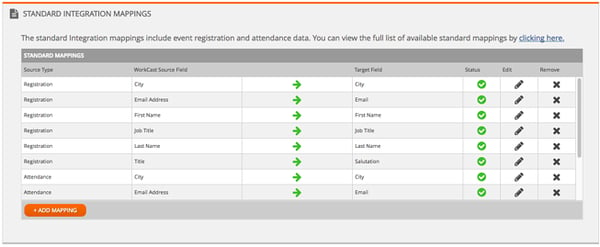
By default, standard registration and attendance data are mapped at an account level. You have the option of clicking Add Mapping to view additional registration and attendance data options available.
NOTE: If you change the names of the target fields you have already mapped to in your own CMS this can cause your integration to fail. You would need to remove the mappings that would display with a red cross for failure instead of the green tick, and then map to the newly re-named field.
You have the option to also map custom fields to your events, for more information on how to do this, see our guide here.
How is your event data captured in your Marketing/Sales Platform?
Your event data is stored in Contacts and Custom Objects. Registrations and attendance will be shown as external activities on your contact.
IMPORTANT - Eloqua configuration
You must have created in your Eloqua account two external activities. One named Registered the other named Attended. These must appear inside an external asset type name Webinar.
For each event, a Campaign named with the WorkCast Event Session ID of that event must be created. Each WorkCast event has a unique Event session ID found in the event within the WorkCast Platform.
Applying your integration to your next event
Now you have connected your WorkCast account to your required Marketing/Sales Platform it's time to create your next event ensuring your integration will be applied.
Navigate to Create Events, locate your required master event template and click Use template & Create Event.
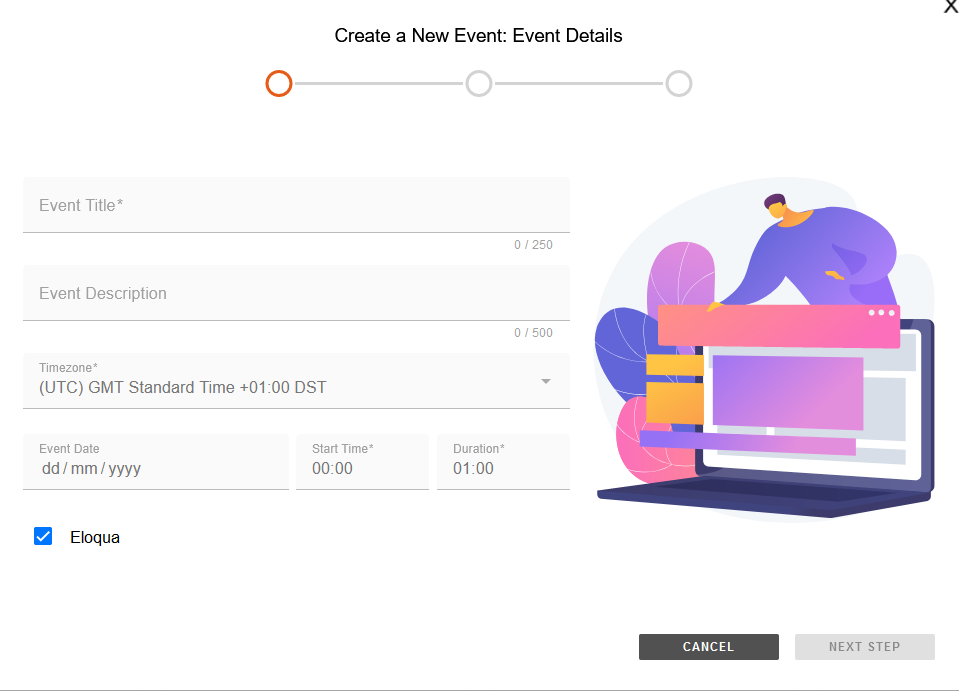
You will notice there will be a check box with Eloqua This will ensure the event you are creating will be integrated with your chosen integration. If you create a new event and do not require integration, you need to simply un-tick this option.
NOTE: It can take up to one hour for Registration data and two hours for Attendance data to appear in your target system.
![workcast_logo_orange-01.png]](https://insite.workcast.com/hs-fs/hubfs/workcast_logo_orange-01.png?height=50&name=workcast_logo_orange-01.png)