- Insite
- 📺 Build a Single Event
- Attendee Engagement options
Audience Ask a question/Chat
This is an article that will go through the difference between Ask a question and Participant chat, and how to add it on to your Event.
Ask a Question
This allows your attendees to ask questions directly to your presenters or question moderators. Attendee questions are private, with the presenters or questions moderators have the ability to reply directly to an individual attendee or making it public to all via a text-based response on the auditorium page. The presenters or the question moderators alternatively can choose to review all audience questions and respond audibly as opposed to using the text-based option.
Audience view:
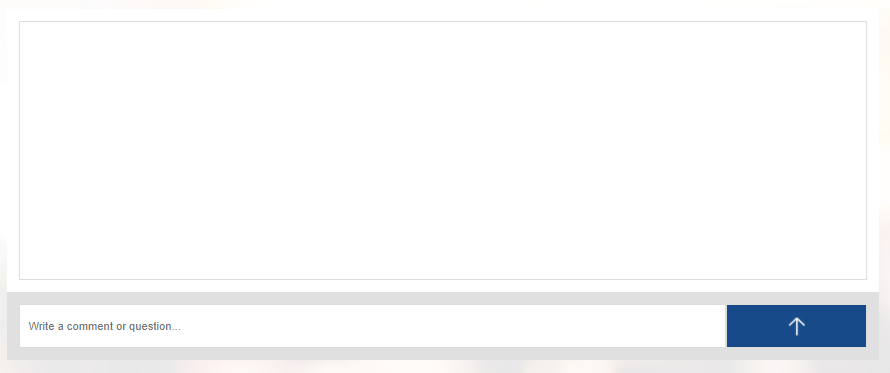
Chat
This allows your attendees to chat publicly with other event attendees. Presenters and Chat moderators have the ability to see individual attendees and pro-actively start a private chat with them.
Audience view:
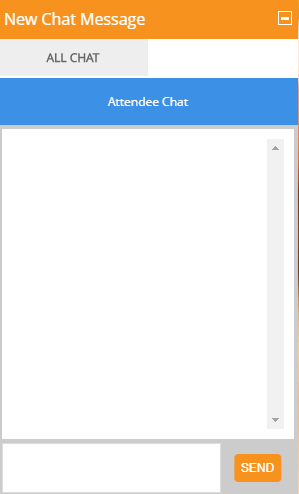
How do I add the Ask a Question or Participant Chat feature to my Event?
- Locate the event/page where you'd like to add via the Events tab
- Click into your event, and into the Extras tab located within Event Experience
- The first option you will see is Ask a Question & Chat with the option to select Include Ask a Question, Include participant Chat or None.
- Please select the option you’d like to choose using the radio button.
- Once the option is selected, the green Save bar appears for you to click, and then the blue bar with Publish Draft can be pressed.

How do I use Engagement Wall (BETA)?
- Read through our Engagement Wall set up guide
Next steps in finishing your event build...Adding polls
