Adding Polls
This is an article that will go through what polls are and how you can add polls to your Event
What are Polls?
Polls are a function within the WorkCast Platform that allows the event organiser or presenter to ask the audience questions during a webinar.
The polls are pushed out from the WorkCast Studio and appear within the auditorium while audiences are watching live events.
They can act as a way of:
- Assessing the audience
- Encouraging audiences to interact with the session
- Gathering opinions about the webinar content
Setting Up Polls
To add a poll to your webinar navigate to your Event within the WorkCast Platform and access the Session Setup & Studio Access section.
In the Features tab, located the Add Polls section, click the ADD button.
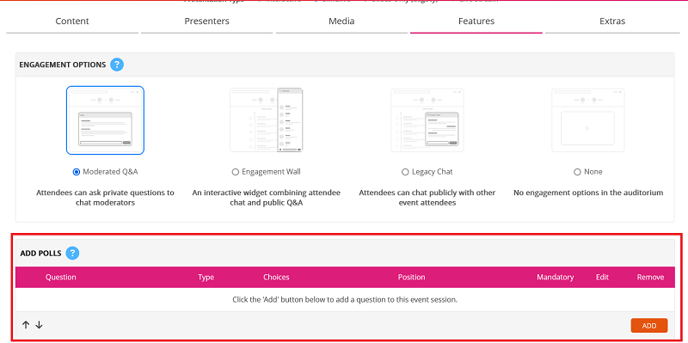
LIVE events
If the event is live (i.e Interactive and Live Stream) you will see the below:
For Live Stream events you must first attach the media to the event. The reason for this is the polls will attach to the media and not the event itself.
IMPORTANT: Should you update/change/trim the media the poll(s) will be removed from the event and you must re-add your poll(s)
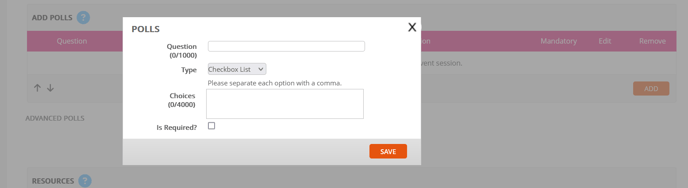
Type in a question you wish to ask your audience in the corresponding text box.
You can then choose the type of answer selection the audience can choose from:
- Checkbox List - Selections/values show on the page, multiple-choice answers
- Dropdown List - Selections/values do not show on the page, single choice answer. A holding rectangle appears on the pop-up with a small arrow, enabling the viewer to select, and view the list of values to choose from. A viewer will then select a single value.
- Radio List - Selections/values show on the page, single choice answer
- Text Field - Viewers type in their response/statement, the box displays on the page
The first 3 options require selectable answers to be added into the Choices text box. Separate each answer with a comma. Choices not separated by commas will not be differentiated by the Platform.
You must ensure not to add in extra comma's between answers, and we would avoid any use of special characters such as < > ( ) . : " ' @ etc.
You can make responding to poll questions mandatory by checking the option Is Required
The audience then must answer the poll question otherwise the poll will appear on the page until the end of the live webinar unless the page is refreshed by the viewer or they close the page. The webinar will still play behind the poll pop-up if they choose not to answer.
Click Save when you have completed your question options and the poll question will be added to your event ready to push out live via the WorkCast Studio.
Simulive and On-Demand events
In order to add a poll to a Simulive and On-Demand event you must first attach the media to the event. The reason for this is the polls will attach to the media and not the event itself.
IMPORTANT: Should you update/change/trim the media the poll(s) will be removed from the event and you must re-add your poll(s)
If the event has media attached (i.e a MP4 recording or a RTMP stream) you will see the below:
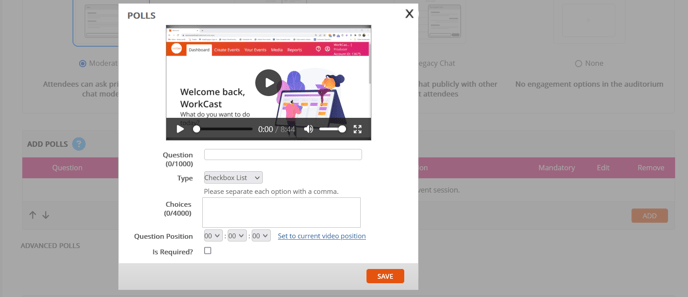
The above shows that unlike in a LIVE event you have the option to set a time within the media for the poll to auto push out. This means that you will not need to push these polls out yourself but that they will automatically appear over the media at the time you have selected.
If graded polls are something you'd like to set up, click here.
Want to know more about polls and how to use them during a live event, click here
![workcast_logo_orange-01.png]](https://insite.workcast.com/hs-fs/hubfs/workcast_logo_orange-01.png?height=50&name=workcast_logo_orange-01.png)