Advanced/Graded polls
Set a pass rate using Advanced/Graded polls to test your audience in your CPD events.
Graded polls are one of the easiest ways to offer testing and CPD/certification to your audience. Business Pro and Enterprise users can build test questions, set a pass/fail rate, and more using the WorkCast platform.
Graded polls can be used in both LIVE, SIMULIVE and ON DEMAND events.
The use of graded polls requires your WorkCast event template to be configured to support it. To see if your template allows for graded polls or to purchase a new template, contact your Account Manager.
Add your polls
Graded polls are configured in WorkCast Creator. For ON-DEMAND and SIMULIVE ensure your media is added to your event BEFORE adding your polls.
1. In your event go to Session Setup & Studio Access > Features. Add desired polls in the Add Polls section. Advanced/Graded polls require the following settings and formatting:
- Poll Type: Drop Down List, Radio Button
- Is required: Yes
- Adding Answer Options: Use commas to separate answers. Do not use spaces between the answers and commas
- Setting the Correct Answer: Add [[tick]] after the 'correct' answer.
- There can only be one correct answer per question.
- If the event is set SIMULIVE and ON-DEMAND, indicate the time stamp that the poll question should appear to the audience. If the event is set to LIVE, polls need to be manually launched in the WorkCast Studio.
- You must ensure not to add in extra comma's between answers, and we would avoid any use of special characters such as < > ( ) . : " ' @ etc.
Sample Question: Are you still watching the event?
Sample Choices: Yes[[tick]],No,Maybe
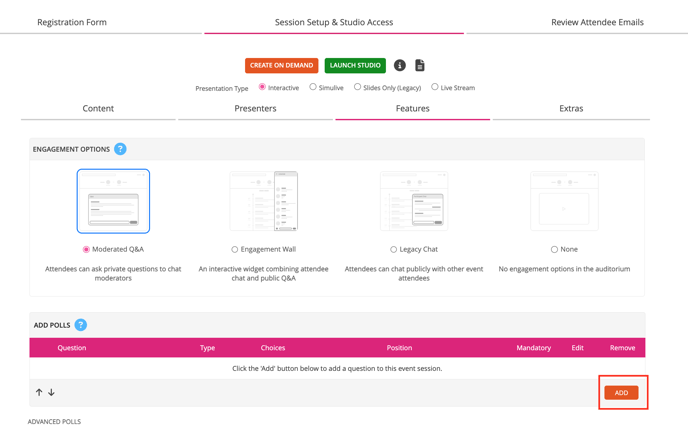
2. Configure the graded polls settings as desired or to meet accreditation requirements. In your event Session Setup & Setup Access > Features, click Advanced Polls to show the advanced options.

- Poll Retry Limit - How many times someone can re-take the test. Only applicable with on-demand events; for live events set to no-limit.
- Use Graded Polls - Check this box to activate graded polls. The [[tick]] function will not function unless this is checked.
- Pass Percentage - Denote the score a user needs to achieve in under to earn a certificate.
- Certificate URL - If a user achieves a passing score after taking the test, they will get a link to access the related certificate. WorkCast can build a certificate to match your brand if desired; contact your customer success manager for more information. If you have a certificate template, here is a guide on how to create it for your event
3. For LIVE events, use the Event Polls pod in the WorkCast Studio to launch the graded polls at the desired time. This step is not needed for SIMULIVE or ON-DEMAND events as polls will launch automatically at the desired timestamp.
Sample full Screenshot Below:
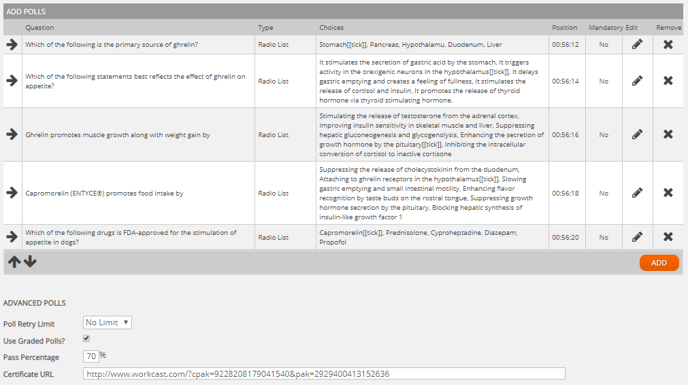
*IMPORTANT NOTE* If you have edited the On Demand Media using the Trim Media function you will need to download this version of the media, reupload to the account and attach to the On Demand session before adding your Graded Polls for these to work. This is because the platform needs to recognise the edited version as a new piece of media.
Should you update/change/trim the media the poll(s) will be removed from the event and you must re-add your poll(s)
Audience View
The below screenshots show the audience experience for an event featuring graded polls.
Users can track their scores, retake the test if they fail (if a retake option is available), and access the certificate with a passing grade.
The configuration for this is done during the template build; no event-by-event configuration required to activate the graded poll elements found on the audience view.
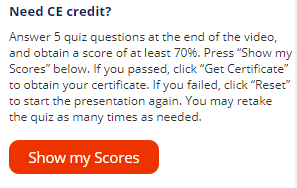
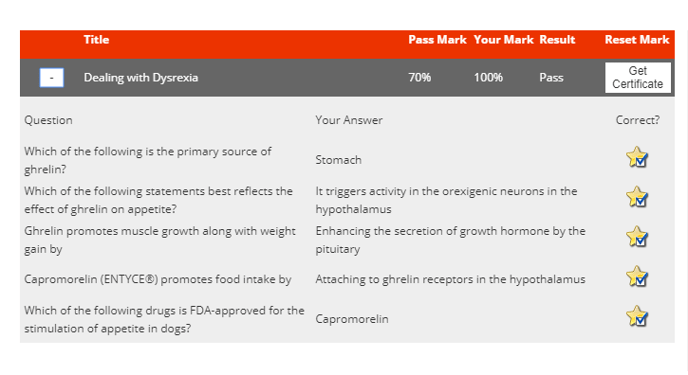
![workcast_logo_orange-01.png]](https://insite.workcast.com/hs-fs/hubfs/workcast_logo_orange-01.png?height=50&name=workcast_logo_orange-01.png)