Agenda
Understand how to add your event Agenda and timeline to your Virtual Event
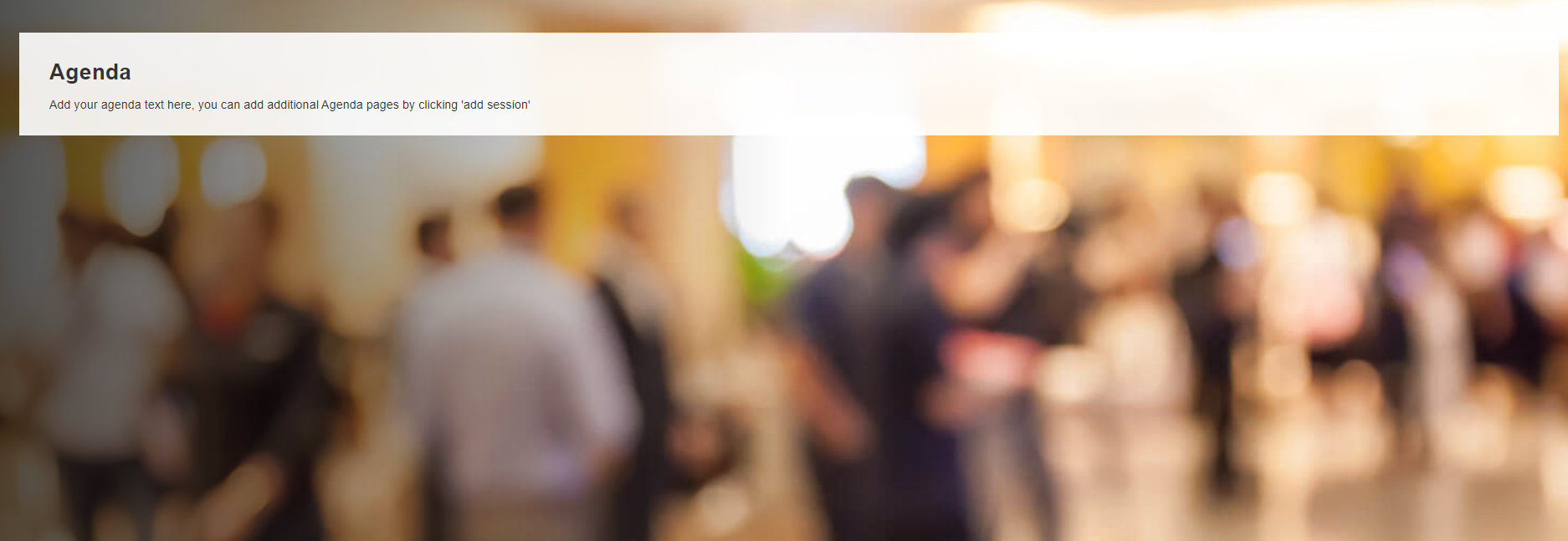
How to set-up your page content
You can add page content to show alongside your media using the following fields on the Agenda event session/page. This could be an overview of your event, for example.
- Heading
- Description 1
- Description 2
- Description 3
Please see the content editor page for guidance on adding your text.
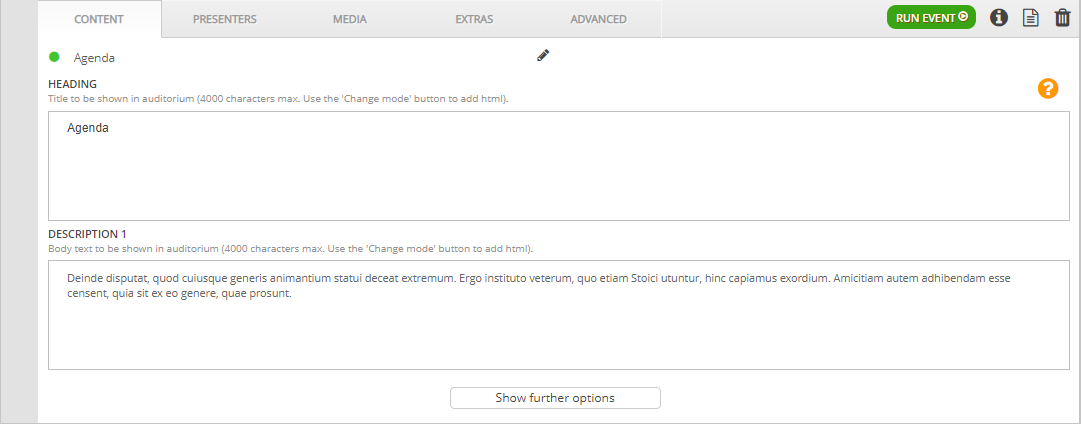
| Remember: Click Save and Publish Draft |
How to set-up your filter
Navigate to the Main Menu or Lobby QuickLink or Footer Button section in the Filters tab. Here, you can add your Agenda event sessions/pages, depending on where you would like it to show.
To add an event session/page to this filter, simply click the Plus icon, and search for your session. If you do not know the name of your event session/page, just click Search and you will see all available event sessions. Please add the Agenda template.
View this article if you are unsure how to add event sessions /pages
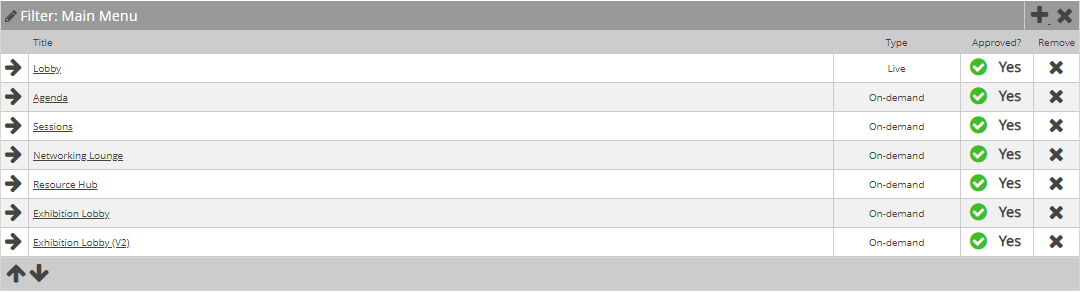
| Remember: If you make any edits to the filters, remember to refresh filter changes! |
![workcast_logo_orange-01.png]](https://insite.workcast.com/hs-fs/hubfs/workcast_logo_orange-01.png?height=50&name=workcast_logo_orange-01.png)