Setup a WorkCast to HubSpot Integration
Automatically move registration and attendance data from your WorkCast events into your HubSpot account.
HubSpot have stopped the use of authentication via API key, so our integration has been updated to reflect this and uses a OAuth2.0 authentication with HubSpot.
If you use a WorkCast registration page and event auditorium, you can seamlessly move all your event registrations and live attendees over to your HubSpot account. This automation works automatically for all events in your account.
If you want to use a HubSpot registration page, click here.
Before you can set up your integration
Email support@workcast.com if you would like to connect your account to our updated HubSpot integration (This is a temporary step and may take 2-5 business days to be activated).
Getting started
Once you have received your WorkCast API key, log in to your account with your Producer login, click on the Integrations menu on the top bar.
You will now be presented with the option to select the required integration type. Select the HubSpot icon.

Click the bar that shows "New authentication" to login to your HubSpot account.

Click in the "Your authentication name" box to add a name for the account you are adding before clicking Create. There is no need to complete the developer API key box for this type of login.
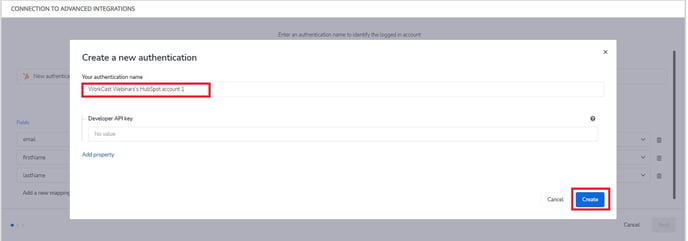
A HubSpot authentication popup window will appear. Use this to login to your account, select the account you wish to connect to and click Choose Account. If you close this box at any time you will need to start the authentication process again.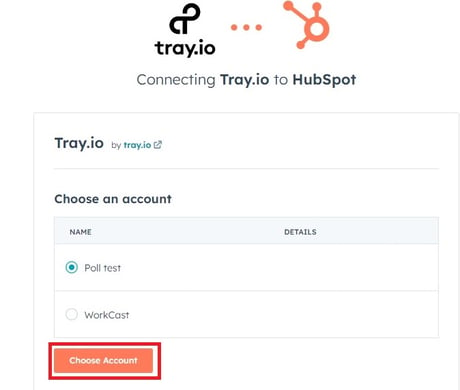
This may take you another page to confirm details before automatically closing once authentication is complete. You should see a notification in the bottom left hand side of the to confirm that authentication for your account has been successfully created.
Once your HubSpot account has been authenticated, you can add your field mappings to select which properties should go where from your WorkCast to your HubSpot account. You can Add a new mapping as well delete mappings with the trashcan icon.
Once completed, click Next.
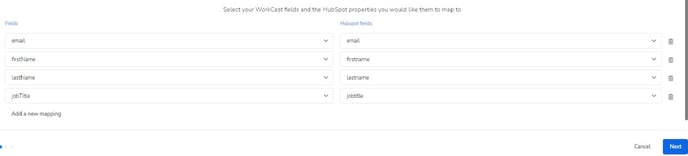
For the next section you will need to confirm a few details for your WorkCast account. Please enter your:
- WorkCast Account ID (can be found in the top right hand corner of your account)
- WorkCast API Key (please reach out to support@workcast.com if you do not have this)
Click Next.
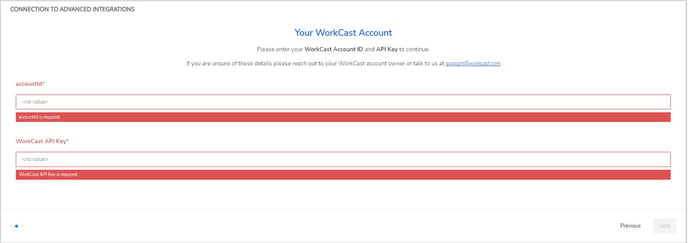
On the next page ensure you click Finish to complete the setup of your integration. You should receive a notification on the bottom left hand side of the page that setup is successful.
NOTE: It can take up to one hour for Registration and Attendance data to appear in your target system.
How is your event data captured in your Marketing/Sales Platform?
Each WorkCast event will create two Contact Lists in your HubSpot Account; one for registered and one for attended, as well as a Marketing Event. These can be found within Contacts in your HubSpot account and can be used in different ways to automate emails and workflows, as well as view your list performance data.
Currently no attended data will pull though for historic events but will pull through for ongoing events.
All Lists and Marketing Events will follow the same naming convention:
WorkCast-Event-ID : REGISTERED WorkCast-Event-Title
WorkCast-Event-ID : ATTENDED WorkCast-Event-Title
WorkCast-Event-ID : WorkCast-Event-Title
It is important that the names of the Marketing Events and Lists are not changed in HubSpot once they have been created.
FIELD MAPPING: Currently all standard registration for fields in the WorkCast platform are available and are listed below.
We recommend that the HubSpot fields you map to are the same format with the same options (eg. open text field or dropdown field) or may cause an issue with updating contacts in HubSpot.
- Email* (must always be included)
- Title
- First Name
- Last name
- Job Title
- Company
- Phone
- Country Code
- Address Line 1
- Address Line 2
- Address Line 3
- City
- County Or State
- Postcode
- Engagement Score
- Event ID
- Event Session ID
- Contact ID
- Registration Date
- Attended Live
- Referrer
- Contact polls (shows both question and answer)
- Custom field description 1-11 (this is a custom field created in your registration form)
- Custom field data 1-11
![workcast_logo_orange-01.png]](https://insite.workcast.com/hs-fs/hubfs/workcast_logo_orange-01.png?height=50&name=workcast_logo_orange-01.png)