How to upload MP4 media /PDF Slides to your WorkCast Account
What is Media?
Media is a term we, here at WorkCast, use for event related content which will be played back to the audience via the My Connections pod/Media hub pod. This can be PowerPoint slides (Classic slides only) , PDF versions of the slides or Mp4 videos.
Click here to see the MP4 media requirements
Click here to see the PDF requirements
How to upload media to your WorkCast Account
Navigate into the Media tab of your account and select upload media.
A pop up will appear on your screen. Here you should:
-
Give your file a title - this can be any title you'd like and will display in the Media tab list.
-
Click the "browse files" hyperlink to select the .mp4 or .pptx file you'd like to upload to your account.
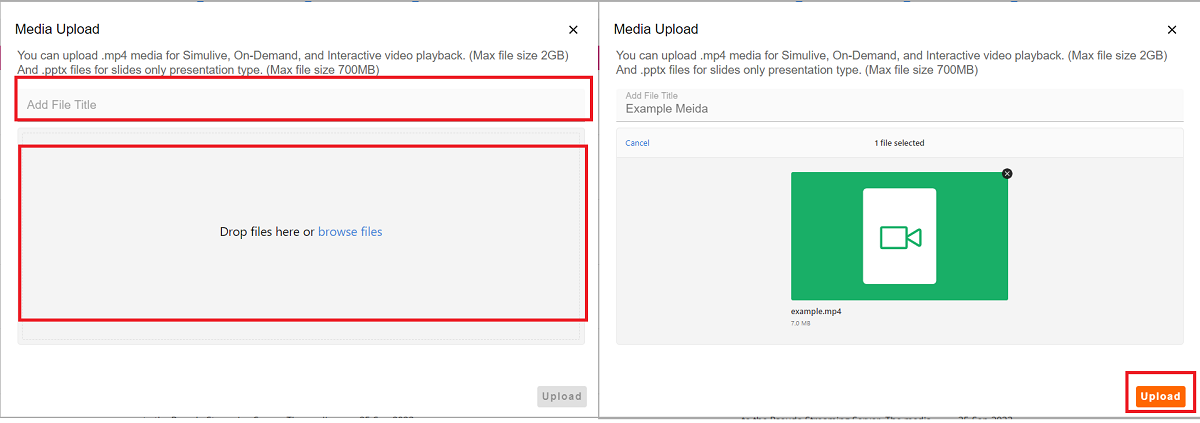
Once the above is completed click the Orange Upload button.
You can now see the progress of your upload under the file thumbnail.
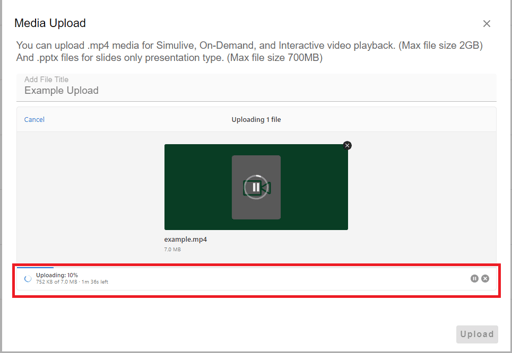
Once the upload has completed you will see the below message:
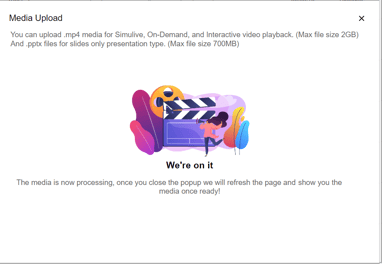
To close the pop up click the X.
Your page will reload showing you the Media tab with a list of media available in your account.
Please note: The media you have uploaded may take up to 5 minutes to show to the top of the list.
Your media is now available in the account ready to playback in the Interactive studio or attach to your Simulive/On demand event.
![workcast_logo_orange-01.png]](https://insite.workcast.com/hs-fs/hubfs/workcast_logo_orange-01.png?height=50&name=workcast_logo_orange-01.png)