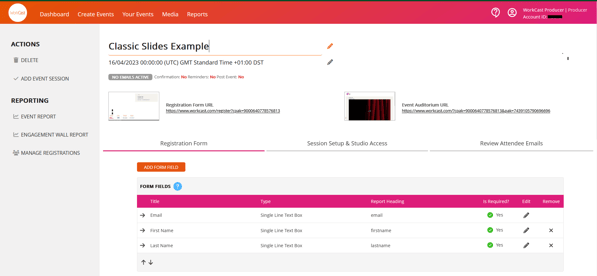Quick Links
What is a Classic Slides only event?
How to create a Classic Slides only event
What is a Classic Slides only event?
A Classic Slides only event is a WorkCast presentation type which allows you to upload and attach a PowerPoint slide deck to your event and your presenters to connect via audio.
This is a legacy presentation type and does not allow for webcams or video playback (unless media is embedded into the PowerPoint deck prior to upload).
How to create a Classic Slides only event
Within your account navigate to the Create Events tab and choose the event template you’d like to use.
In the pop up enter the event title, the date of the event, the time you’d like it to start and the duration before finally the timezone. On the next page choose Classic Slides as your presentation type.
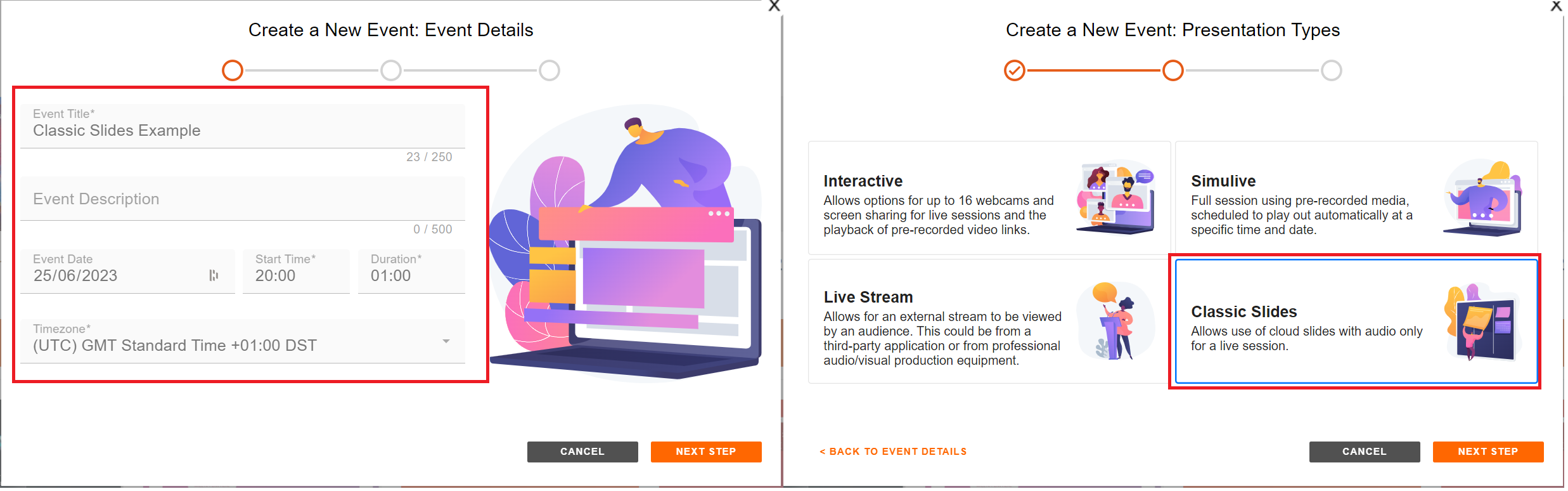
When the event is created the page will reload to the below ready for you to add in your content.
For help adding content to your registration and auditorium pages and more please click here.
Uploading and adding slide to your event
The WorkCast Platform accepts .pptx file types which must not exceed 700mb in size. For best practice information for uploading slides click here
To upload a new PowerPoint file and attach this to your Classic - slides only event click into the Slides tab.
Here you can drag and drop your .pptx file to upload and attach it or click on the image to open your file manager and select the .pptx file.
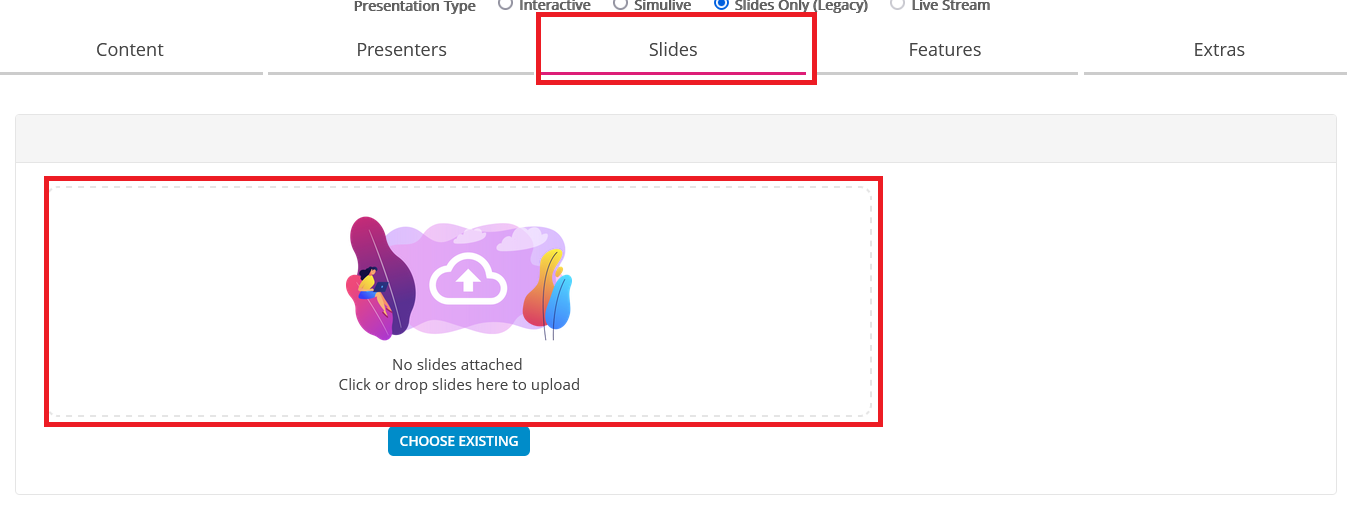
Once you've added the file you will see it begin upload into your account (Please note the length of time this takes is dependant upon the file size)
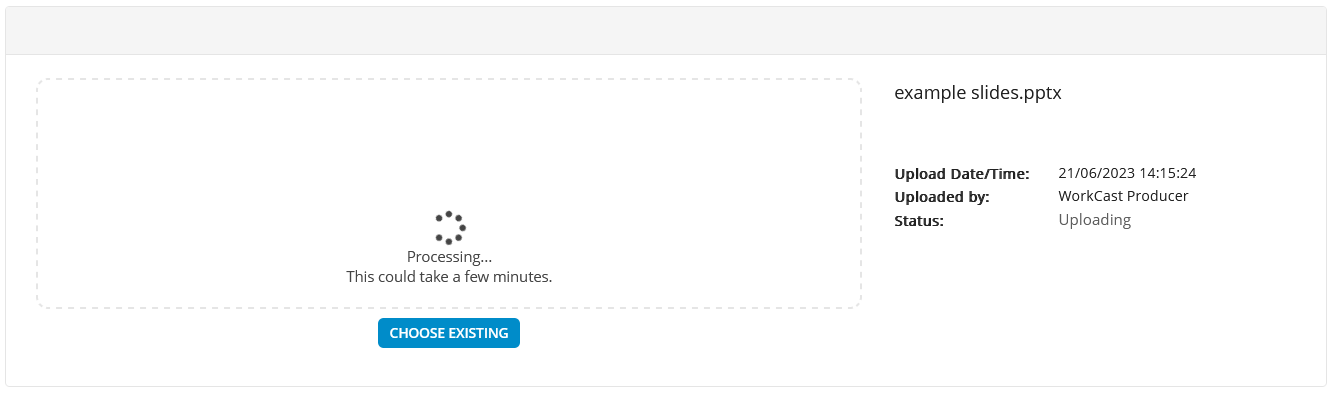
Once your file has uploaded you will see a message stating Slides added and also the upload information including which user uploaded, when they uploaded and the status.
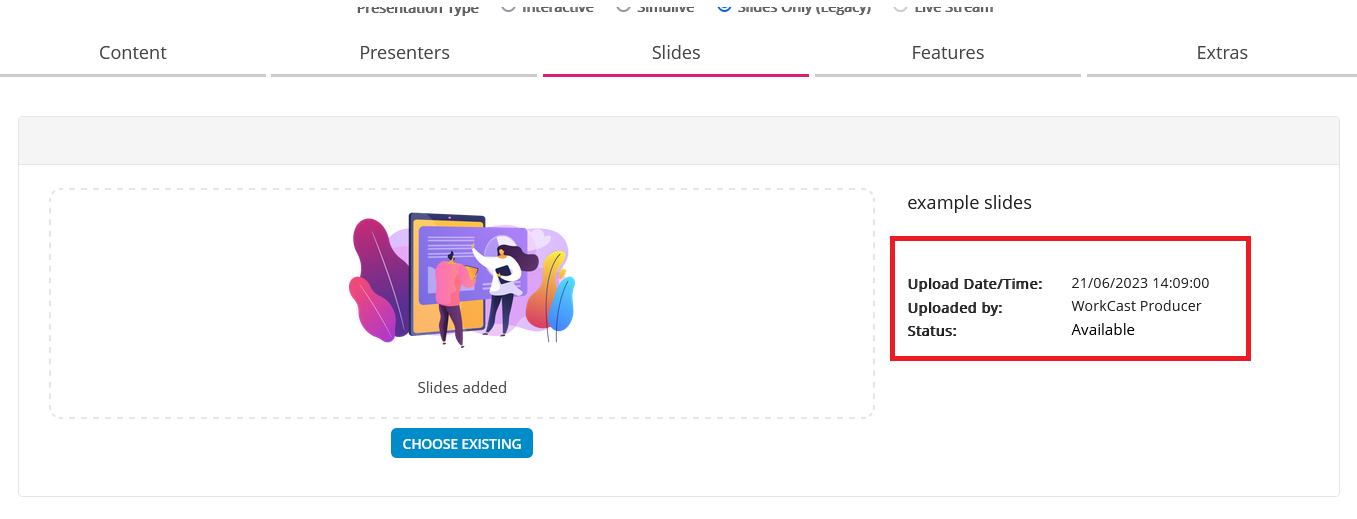
To change the slides attached to the event, hover your mouse over the Slides added section. This will change to say Replace Slides. Again you can click to open file manager or drag and drop your new file here.
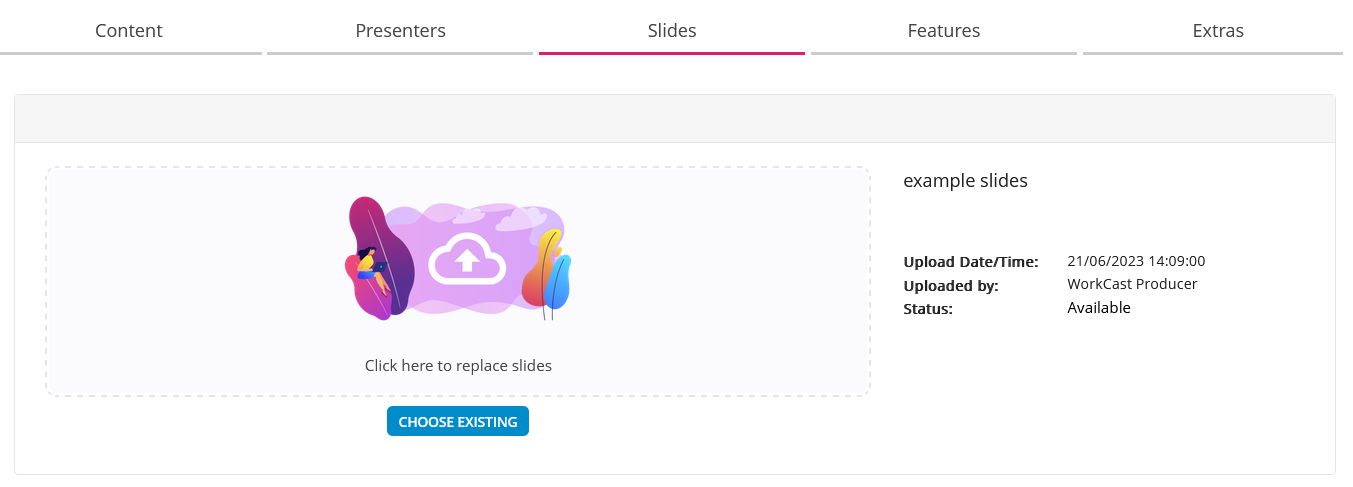
Attach slides already uploaded into your WorkCast account
If you've previously uploaded the PowerPoint file to your account you can use the CHOOSE EXISTING button
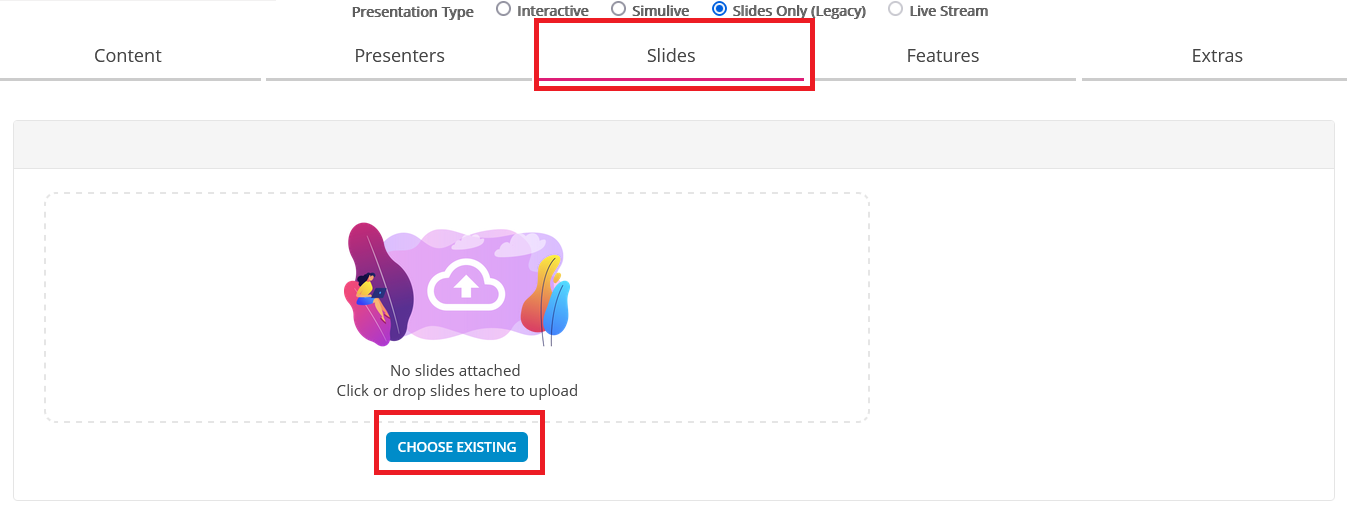
A FIND CONTENT pop up will appear allowing you to search for the file.

Once you've selected the file it will then attach to your event ready to use in the Classic WorkCast Studio.