Setup a WorkCast to Marketo Integration
Automatically move registration and attendance data from your WorkCast events into your Marketo account
This guide will talk you through how an event with a WorkCast registration form and event auditorium page can easily have the data fed to your Marketing/Sales Platform.
Getting started
Once you have logged in to your WorkCast account with your Producer login, click on the cog icon top right and select Administration.
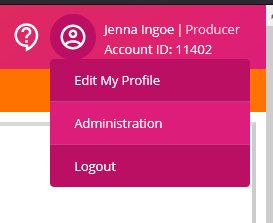
Then, click on Manage Integrations
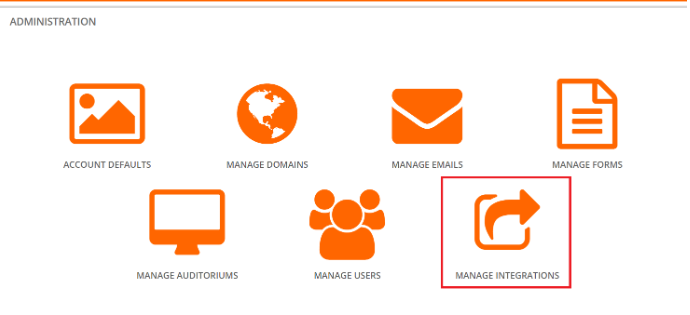
You will now be presented with the option to select the required integration type. Select the Marketo logo, enter your Marketing/Sales Platform credentials and click connect.
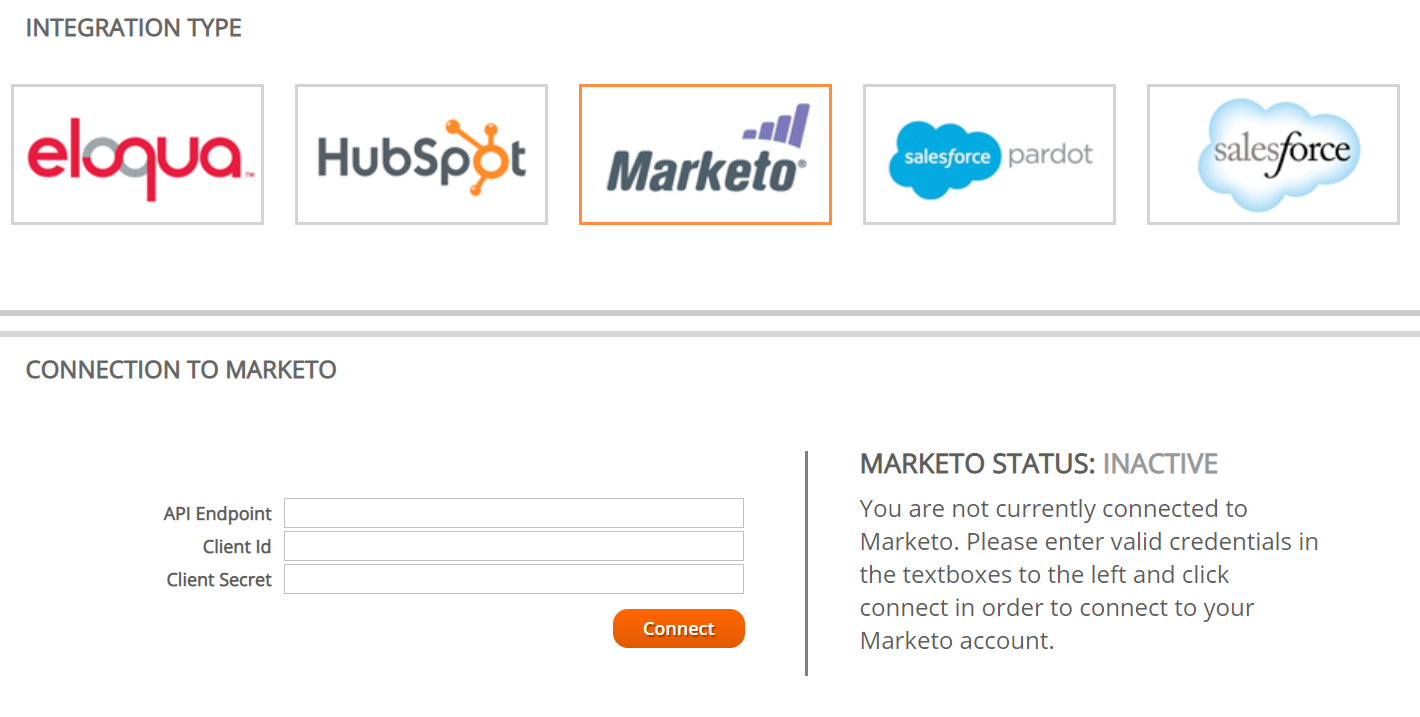
Account Credential Requirements
REST API Endpoint (Web Services) Note: remove /rest from the end of the URL when entering this into the WorkCast platform, Client Id (LaunchPoint), Client Secret (LaunchPoint)
NOTE: If your password expires or changes you will need to re-connect your service
When connecting for the first time it will go from inactive to pending and will take up to 30 minutes to then change to connected.
Once connected, it will look like the below. Note: Data blacked out for security.
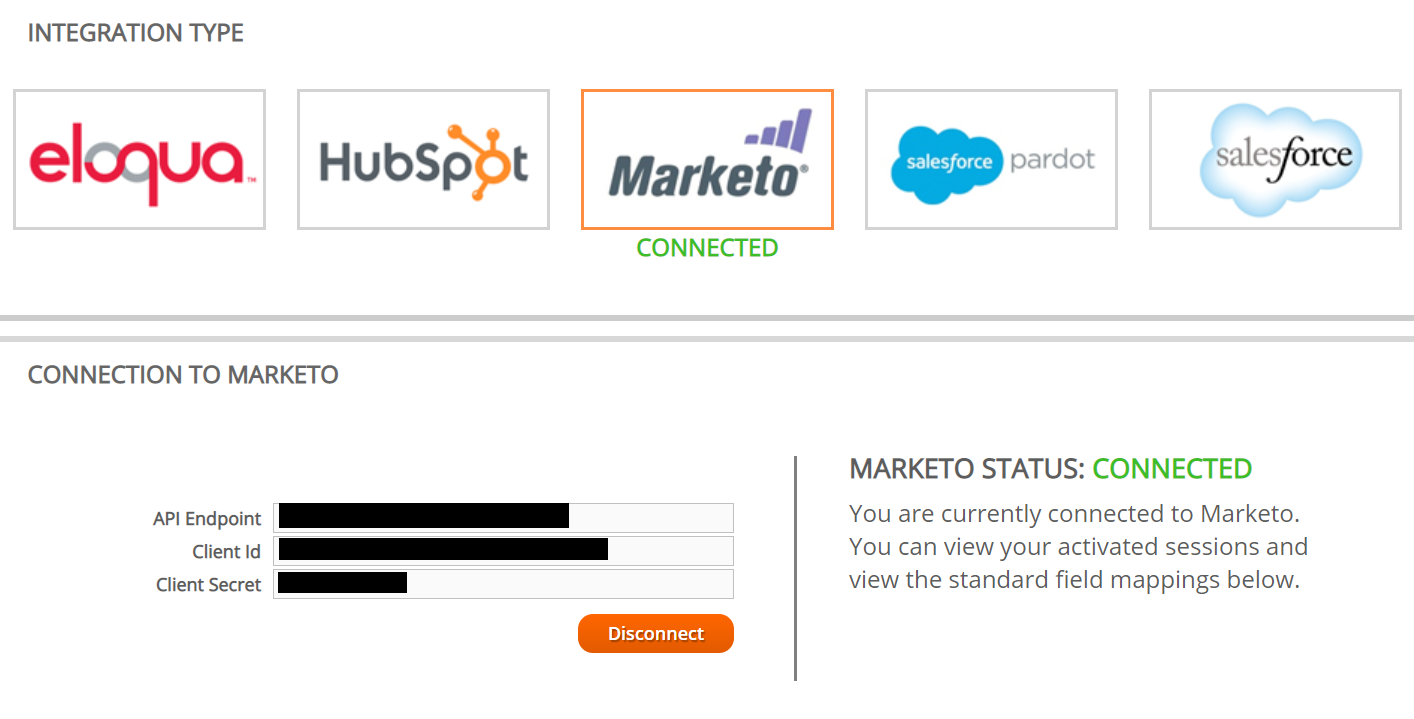
Once connected you will be able to scroll down on the integration page and see the standard integration mappings tab. Note: Custom mappings are not available for Marketo, so you are only able to map to the standard mappings from the list.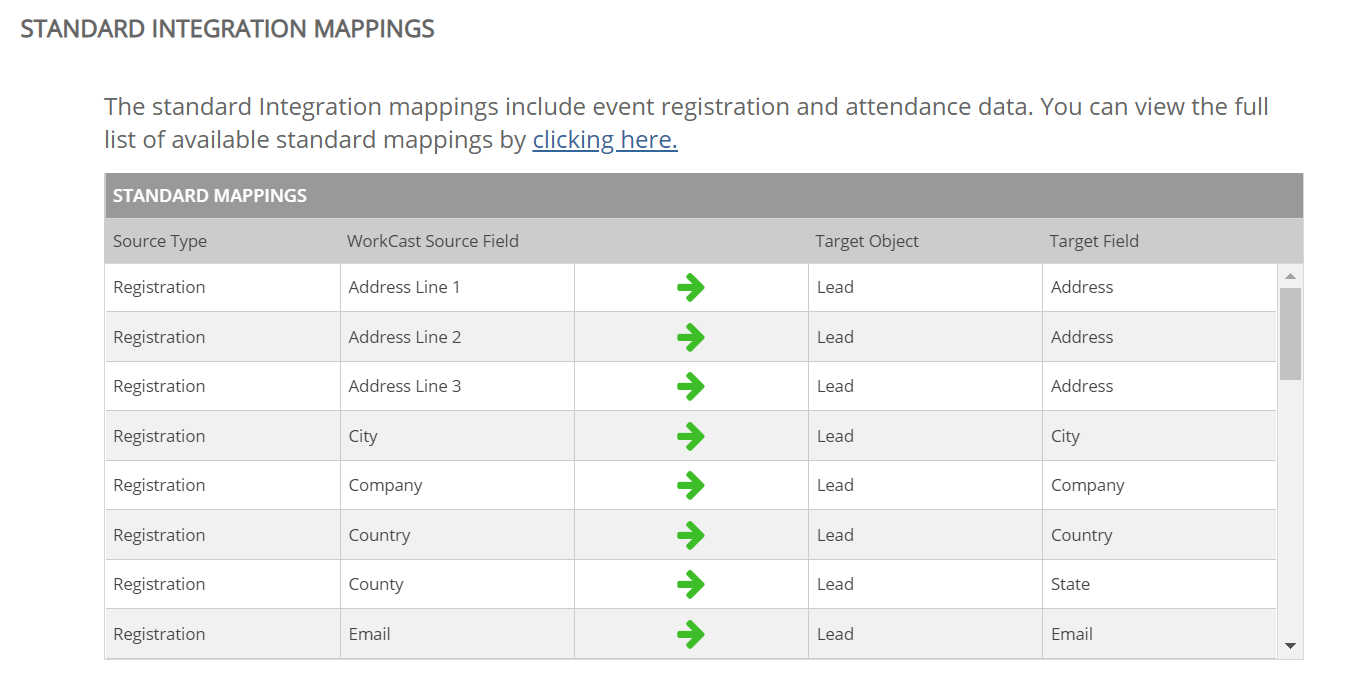
By default, standard registration and attendance data are mapped at an account level.
How is your event data captured in your Marketing/Sales Platform?
Leads
Event Programs and Child Smart Campaigns
IMPORTANT - Marketo configuration
The event Program must be setup named using the Event Session ID.
Child Campaigns named Registration and Attendance must be created.
Optional derived No Show Activity child campaign can be set up to show Non-Attendance.
NOTE: For full information on how to configure the registration and attendance information please click here.
Applying your integration to your next event
Now you have connected your WorkCast account to your required Marketing/Sales Platform it's time to create your next event ensuring your integration will be applied.
Navigate to Create Events, locate your required master event template and click Use template & Create Event.
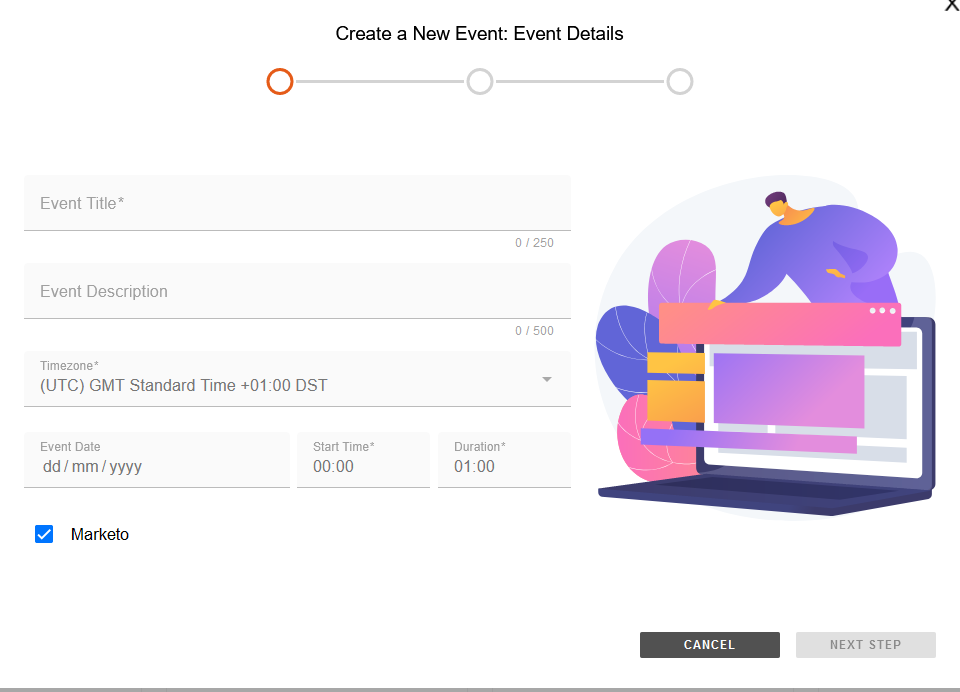
You will notice there will be a check box with Marketo This will ensure the event you are creating will be integrated with your chosen integration. If you create a new event and do not require integration, you need to simply un-tick this option.
NOTE: It can take up to one hour for Registration data and two hours for Attendance data to appear in your target system.
![workcast_logo_orange-01.png]](https://insite.workcast.com/hs-fs/hubfs/workcast_logo_orange-01.png?height=50&name=workcast_logo_orange-01.png)