Presenter Only Chat Pod
This article will take you through how to use the Presenter Only Chat pod
The Presenter Only Chat is a great way to keep in contact with your presenters throughout your Live event.
Here you can chat to producers/presenters, ask/answer questions and provide timings/cues throughout the live webinar. This chat is visible only in the WorkCast studio and cannot be seen by the audience.
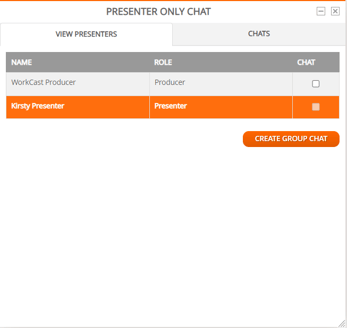
When the Presenter only pod is first loaded it will show the View Presenters tab. Here you to see all users logged into the Studio and their role. i.e Producer, Presenter.
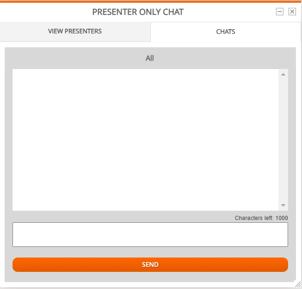
The Chats tab is a where all Presenters/ Producers who are logged in to the studio can type messages to each other throughout the event without the event attendee's seeing.
Automatically an ALL chat will be loaded so all presenters/producers within the studio can interact with each other.
Should you wish to have a private chat with 1 or more of your presenters/producers you can do this:
-
Click into the View Presenter tab,
-
Checking the checkbox to the right of the name/s you'd like to chat with
-
finally select the Create Group Chat button.
Upon returning to Chats tab you will see a sub-tab with the initials of the user/s you've chosen to chat with has opened.
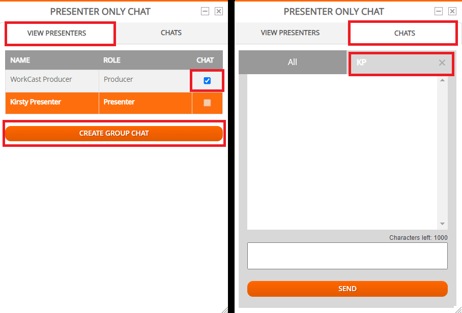
![workcast_logo_orange-01.png]](https://insite.workcast.com/hs-fs/hubfs/workcast_logo_orange-01.png?height=50&name=workcast_logo_orange-01.png)