Manage Event Registrations
Managing event registrations is available on an event basis and accessed via your Producer user. It allows you to view all of your registrations, and disable access to those who you do not want to be able to view your event.
Step 1
Log into your account, navigate to the Your events tab and then click into the specific event. 
Step 2
Click on manage registrations which appears on the left-hand side of the page.
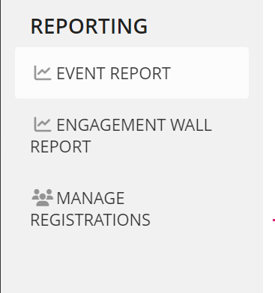
Step 3
Once you have clicked on manage registrations a list will appear with all registrants for the specific event. You can filter these by the first letter of their surname, alternatively, you can press show all to see all registrants.
.webp?width=688&name=Screenshot-filter_300317_2%20(1).webp)
Step 4
Once you have found a registrant that you do not want to have access to your event, you untick the access enabled button, this will remove that user's ability to join the event.
.webp?width=688&name=Screenshot-showall-access_300317_2%20(1).webp)
Notes:
- You do not need to press save as it automatically saves for you.
- This removes their access, so if they were to hit the event page, the below URL will open:
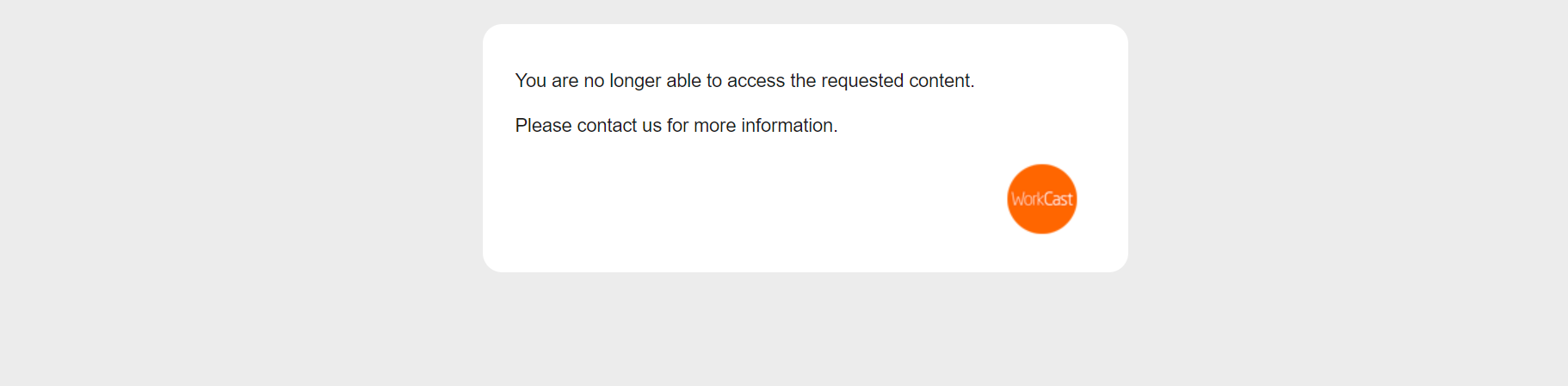
- It removes their access, it does not remove them from the registration list/reporting so they will still appear in your reports.
- They will not receive the communication emails sent from WorkCast (Reminder emails/Post-event emails)
![workcast_logo_orange-01.png]](https://insite.workcast.com/hs-fs/hubfs/workcast_logo_orange-01.png?height=50&name=workcast_logo_orange-01.png)