Login to your WorkCast account
Login to the platform as a Producer or Content Editor user.
Quick Links
Logging in with two factor authentication
Already have access
Use the following url: https://secure.workcast.com/ and login using your username and password.
Forgot your Password?
Don't worry simply click Forgotten your password? and follow the on-screen instructions.
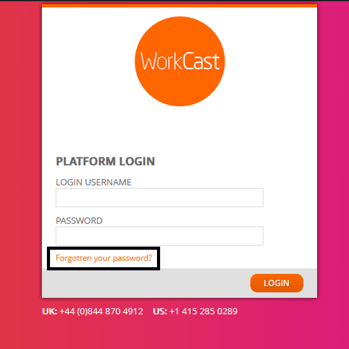
Logging in for the first time?
An email from WorkCast Notifications will arrive in your inbox with your producer user login details. (If this doesn’t arrive in your inbox please check junk/spam folder)
Within this email you will find the platform url (https://secure.workcast.com/), your username and password.
Using the clickable url, login with the details supplied ensuring there are no spaces before or after the username and password. These are also case sensitive.
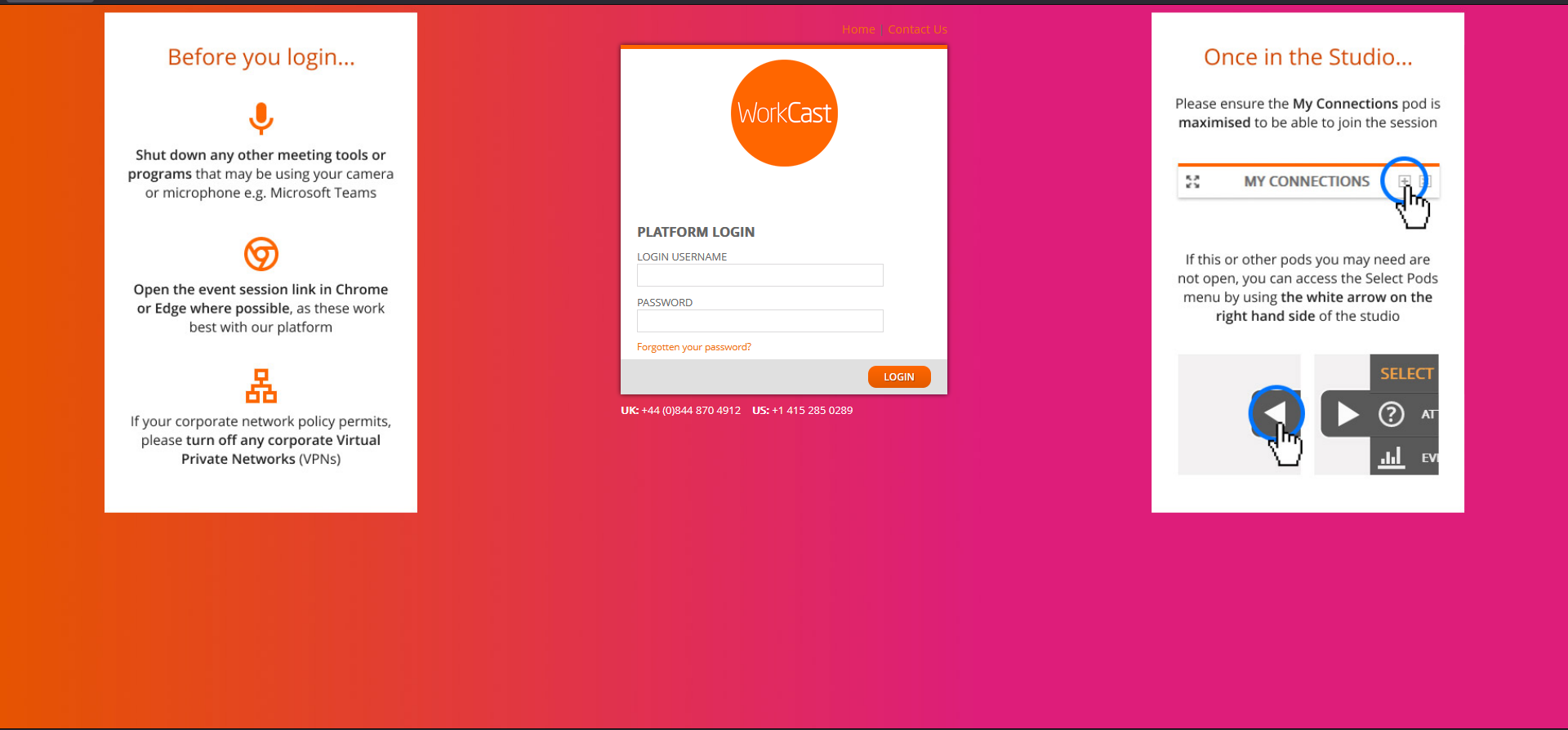
You'll then be taken to your account Dashboard where you will see the below: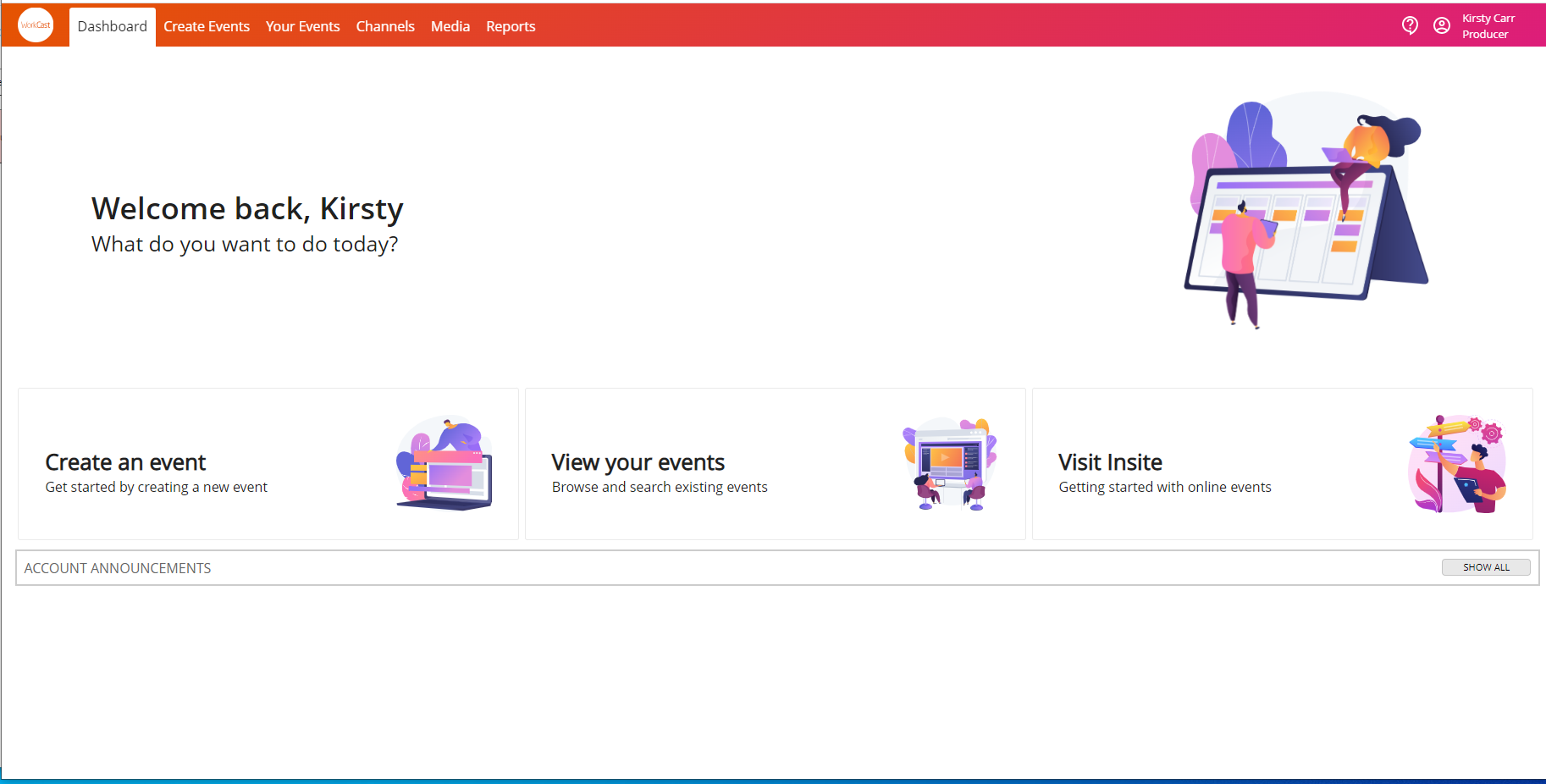
Reset password
Please reset your password after you log in for the first time.
To do this, click the user icon to the top right of the screen and ‘Edit my profile’.
Then click the ‘Reset password’ button located to the left of the screen. A pop up will appear requesting your current password and the password you’d like to set yourself.
If you want to now create an event, please follow our guide here
Logging in for the first time? (Two Factor Authentication)
(Please note: Two Factor Authentication is a new security measure we are introducing to Producer and Content editor user profiles. This ensures access to your WorkCast creator account is as secure as possible. This will not apply to presenter details.)
An email from WorkCast Notifications will arrive in your inbox with your producer user login details. (If this doesn’t arrive in your inbox please check junk/spam folder)
Within this email you will find the platform url (https://secure.workcast.com/), your username and -password.
Using the clickable url and enter the details provided, ensuring there are no spaces before or after the username and password. These are also case sensitive. Once you've entered the details Click Login.
 The page will update to show an addition login requirement for the Authentication token. This is where the Two Factor Authentication code should be entered.
The page will update to show an addition login requirement for the Authentication token. This is where the Two Factor Authentication code should be entered. 
Check your email. An email will arrive within 5 minutes containing your unique five digit two factor authentication code. This will again arrive as WorkCast Notification and may filter into your junk/spam folder.

Once you've entered the code click Login. You'll then be taken to your account Dashboard where you will see the below:
Reset password
Please reset your password after you log in for the first time.
To do this, click the user icon to the top right of the screen and ‘Edit my profile’.
Then click the ‘Reset password’ button located to the left of the screen. A pop up will appear requesting your current password and the password you’d like to set yourself.
If you want to now create an event, please follow our guide here
![workcast_logo_orange-01.png]](https://insite.workcast.com/hs-fs/hubfs/workcast_logo_orange-01.png?height=50&name=workcast_logo_orange-01.png)