Filters
What is a filter and how do you add them to your Virtual Event
Filters bring a new level of customization to your virtual events. You can create filters, and add the event sessions/pages that you have already created.

How do I add a new filter?
Please check in the filters tab, as you may already have filters added by default. To add a new filter, please enter the name into the box above, and click "Create". For a full list of filters, you can use, please check at the bottom of this page.
| Remember: Once you are happy with your changes, click Refresh Filter Changes |
How do I add event sessions to a filter?
Locate the filter you'd like to add an event session to, and simply click the plus icon, and search for your session. If you do not know the name of your event session/page, just click Search and you will see all available event sessions. Once you have located the event session you'd like to add, select the relevant check box, and click Add Selected.
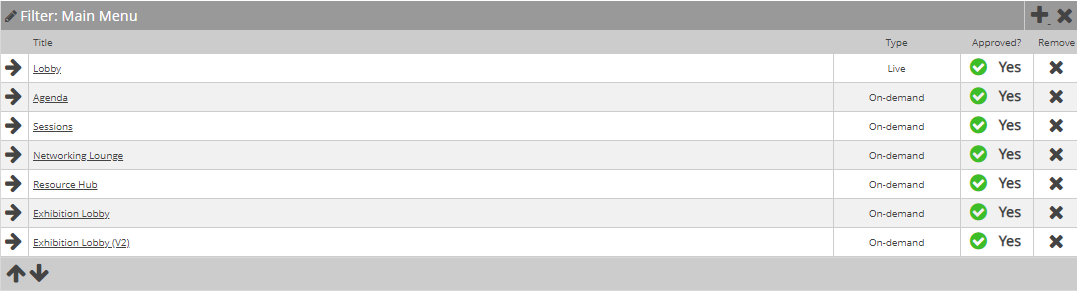
How do I view event sessions within a filter?
When looking at a filter, you will be able to see all of the event sessions/pages contained within that particular filter. If you click on any of these titles, you will be redirected to the Event Experience tab, where you can edit that particular event session/page.
How do I re-order the sessions within a filter?
Simply click the arrow next to the name of the session, and use the up/down arrows at the bottom of the table to move. Ensure you click Refresh Filter Changes once you are finished.
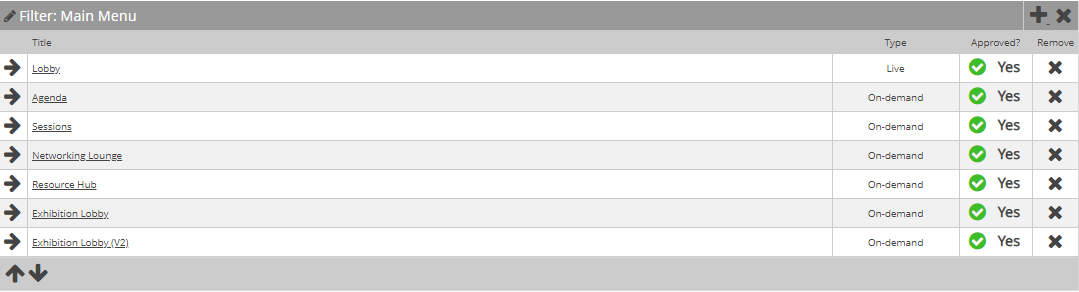
| Remember: Once you are happy with your changes, click Refresh Filter Changes |
![workcast_logo_orange-01.png]](https://insite.workcast.com/hs-fs/hubfs/workcast_logo_orange-01.png?height=50&name=workcast_logo_orange-01.png)