Exhibition Lobby
Learn more about Exhibition lobbies within your Virtual event
The Exhibition Lobby event session/page allows you to display a snapshot of all your exhibitors. Note there are two designs to choose from. You can contact your account manager for more information.
Exhibition Lobby types
Version 1
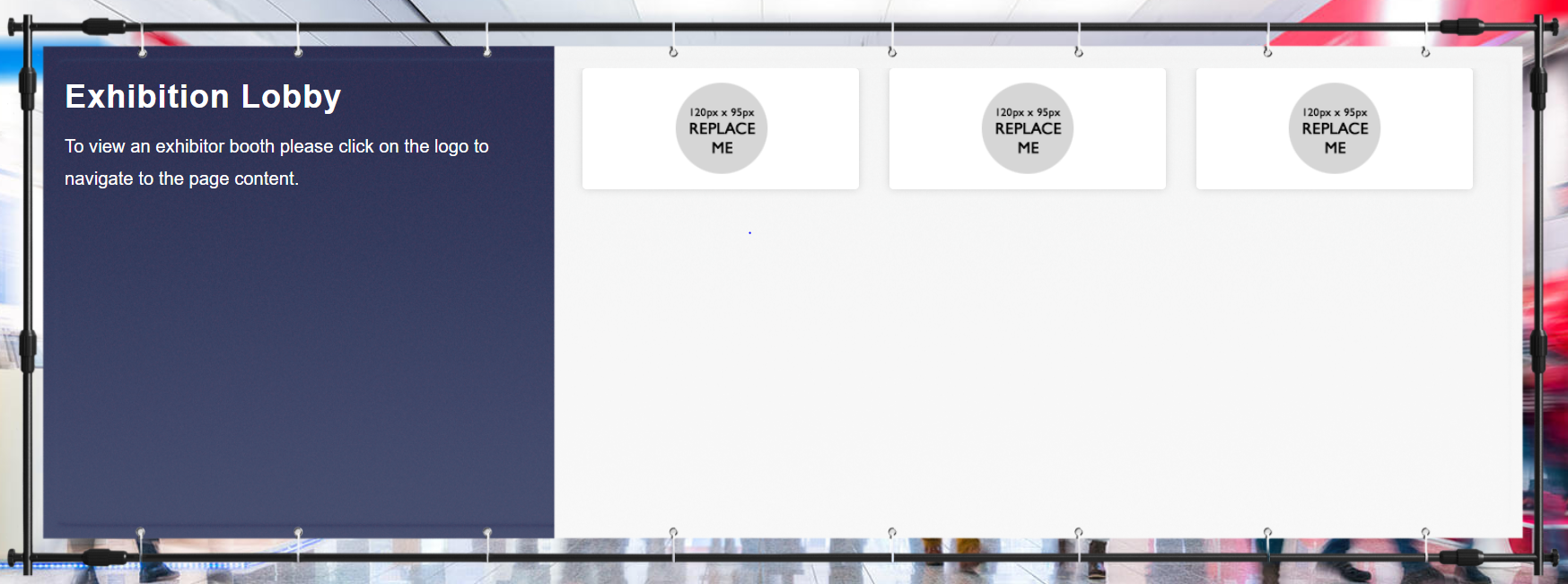
Version 2
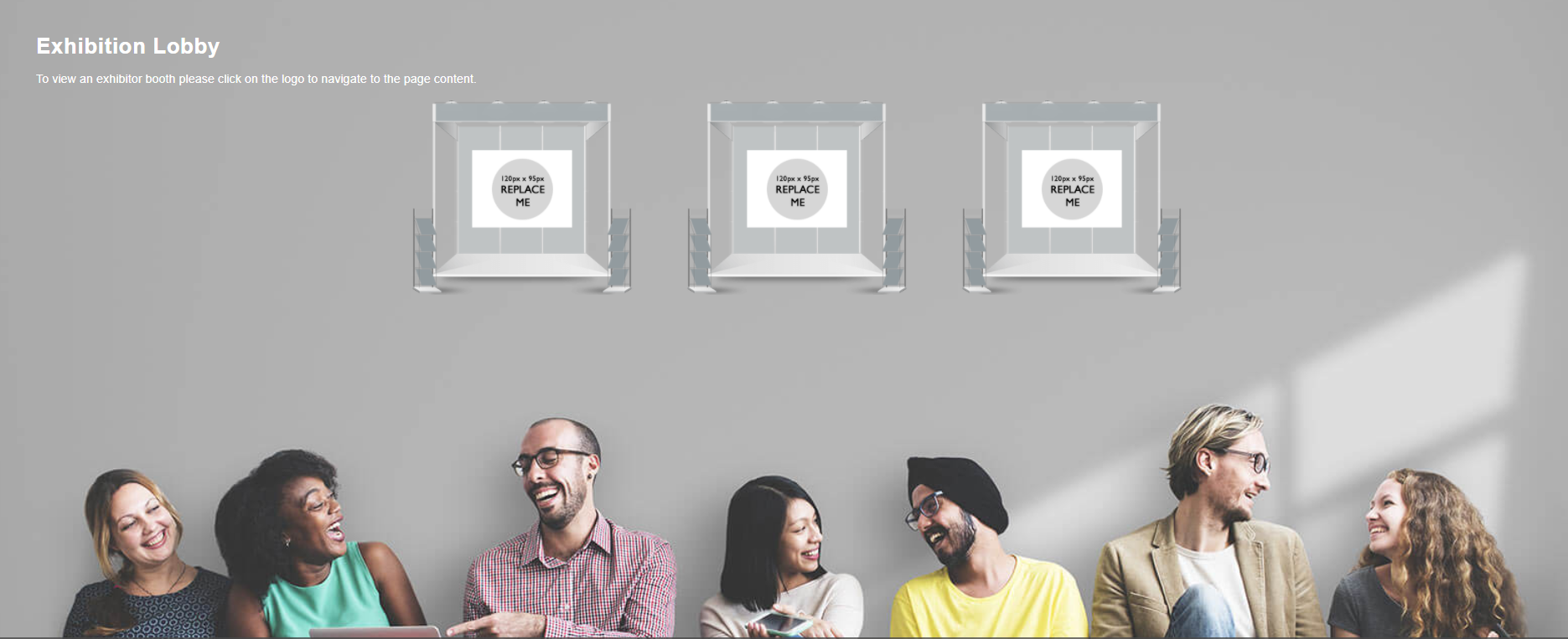
| Remember: Click Save and Publish Draft |
How to set-up your page content
You can add page content to show alongside the logos using the following fields on the Exhibition Lobby event session/page:
- Heading
- Description 1
Please see the content editor page for guidance on adding your text.
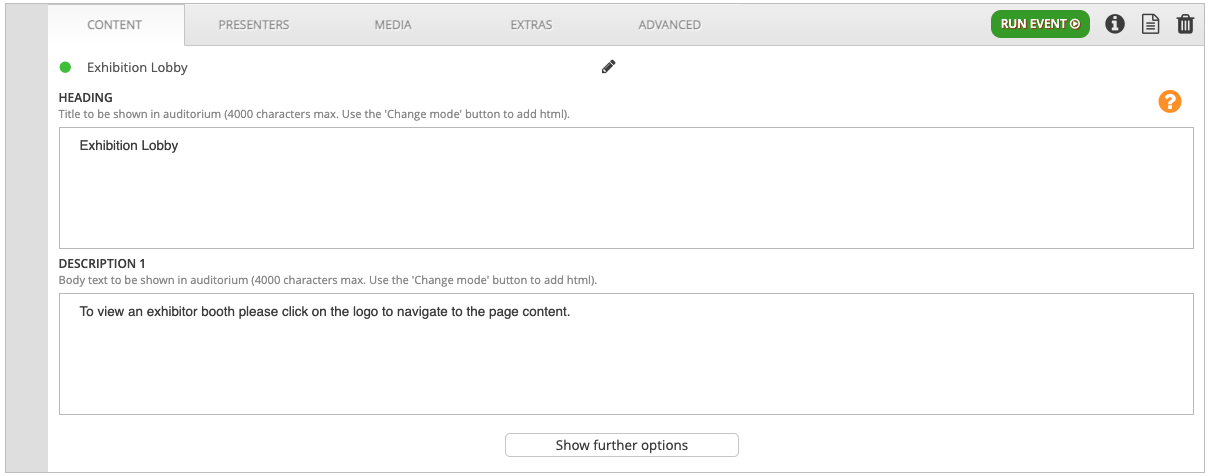
How to set-up your filter
Navigate to the Exhibition Lobby section in the Filters tab. Here, you can add the event sessions/pages that you’d like to link from the Exhibition Lobby.
Note: You will need 1 event session/page per exhibitor and you can add as many as you like.
To add an event session/page to this filter, simply click the plus icon, and search for your session. If you do not know the name of your event session/page, just click Search and you will see all available event sessions. We recommend choosing one of the following templates:
- Exhibition Platinum Sponsor (with video)
- Exhibition Sponsor (with video)
- Exhibition Sponsor (without video)
View this article if you are unsure how to add event sessions/pages

| Remember: If you make any edits to the filters, remember to refresh filter changes! |
How to add logos
Click on the relevant event session/page you'd like to edit, navigate to the Advanced tab, and upload your image by clicking Choose File.
![workcast_logo_orange-01.png]](https://insite.workcast.com/hs-fs/hubfs/workcast_logo_orange-01.png?height=50&name=workcast_logo_orange-01.png)